Have you ever wondered what will happen if the data in the iPhone gets lost? There could be several reasons which cause data loss like virus attack, black screen, water damaged phone, accidental file deletion. You can either recover the data using an iPhone recovery software or get it free from the backup. Apple provides its users to back up data on iTunes, or iCloud. But here is also a limitation. Sometimes while restoring data from backup the iTunes show error message ‘iTunes cannot restore the backup to iPhone’
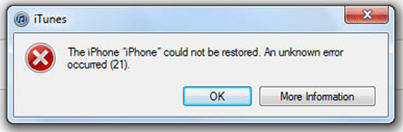
When iTunes backup is used it displays the error ‘The iPhone “iPhone” could not be restored. An unknown error occurred’. This hinders the restoration process, here one can use the iPhone recovery mode to get files from iTunes backup or try another method for data recovery, probably getting data from iCloud or Data Recovery software for iPhone.
Fix iTunes Cannot Restore Backup
One method is to set your iPhone in recovery mode and then use iTunes for recovery. Sometime the iTunes can’t recognize the device and give such error messages. To avoid this problem first
- Update the iTunes software
- Upgrade your iPhone to latest updates available
- Make sure you have the latest backup in iTunes
To set your iPhone in recovery mode, try the below given steps
- Connect your iPhone to computer with an original USB cable
- Now open iTunes in your computer
- When the phone is connected, Force restart it
- Now you will see ‘Connect to iTunes’
- Press the Volume Up Press and quickly release it, now press the volume button, after that press the site button and then ‘connect to iTunes screen’
- Now, a box appears in the computer screen with Restore or Update button
- Click on the Restore button
- The backup data will be saved in the iPhone
If the iTunes are not able to restore the data, then try iCloud to restore iPhone
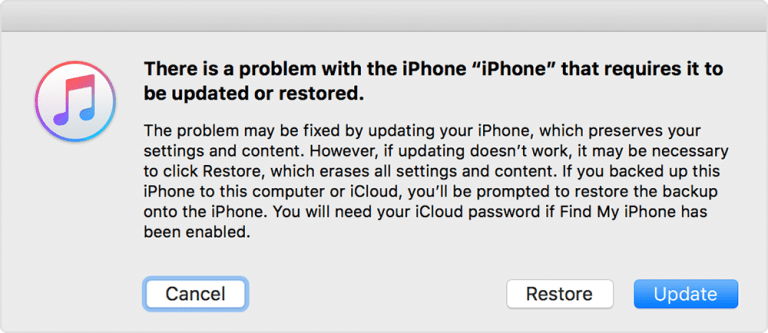
Data Recovery from iCloud
If the files are stored on the iCloud then it can be used for data recovery. If you have set iCloud backup on, then it automatically backs up your iPhone data
- Go to Settings in Your iPhone
- Click on General and then Reset
- It will prompt for ‘Erase all content and settings’
- On the Apps & Data screen, select ‘Restore from iCloud Backup’
- Sign in to iCloud account using Apple ID
- Select the latest backup, click on Next and Agree and the data will be restored.
Most of the iTunes generate errors because they are not fully updated, so update your iTunes and iOS and then uninstall security software. Restart the iTunes and then backup file.
So, this is the free method to recover lost/ deleted files in iPhone. If the above method fails to work then download the iPhone Data Recovery Software. It repairs the file errors in iPhone and easily retrieves data from water damaged iPhone, broken screen, black/ white screen, locked phone, virus attacks, and other factors.