Many users complain of a new version of the Outlook application i.e. Outlook 2016 is not connecting with Exchange Server. Outlook 2016 comes with advanced features that might not be compatible with other applications. To resolve the Outlook Not Connecting To Exchange Server Error users need to change the settings of the exchange server and outlook.
Outlook 2016 is supported by three versions of Exchange Server i.e. 2016, 2013, and 2010. Users working on outlook 2007 and other older versions need to configure it manually. Check out the steps of how Outlook 2016 to be connected with the Microsoft exchange server.
Solve Outlook Not Connecting to Exchange Server Problem
Here how you can connect Outlook exchange problem
- Go to Start menu and open control panel in your system
- Click on the Mail icon and the mail set-up box will open
- Click on the ‘Show Profiles’ button
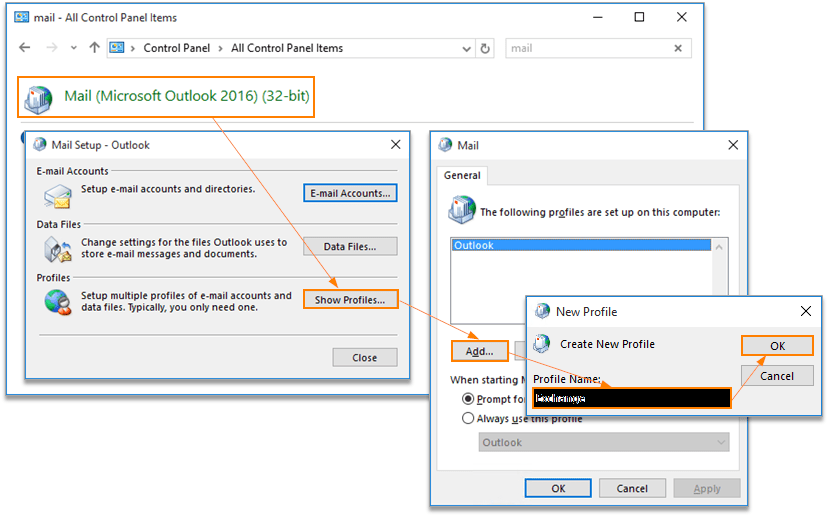
- Click on the General tab and select outlook
- Click on Add button and enter the profile name Exchange button OK
- Now set-up your account, enter the name and e-mail address
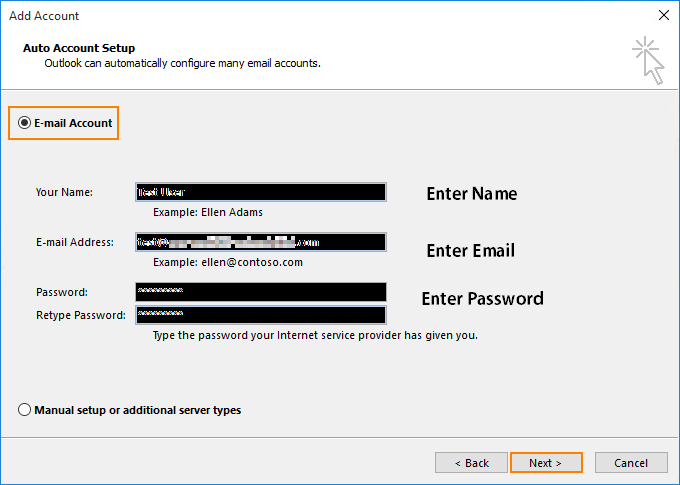
- Create a password and re-enter it for confirmation
- Click on Next button, and it will configure with exchange server
- Click on allow button and proceed next
- Windows may prompt for password for security reasons
- Enter the password and wait for the connection
- You will see the phases of Outlook connecting with exchange server
- Finally, click on the Finish button
- Your Outlook account will be configured with exchange server
In this way, one can manually configure the Outlook settings to connect with the Exchange Server. Users should restart the system for the proper working of Outlook with Exchange Server.