As we all know PST files are the lifeline of Outlook and communication comes to a halt when the PST file gets corrupt or inaccessible. In this article, we will learn how to repair pst file free with Scanpst.exe(Inbox Repair Tool) and where to look for Scanpst.exe in different Outlook versions.
Microsoft Outlook is one of the prominent email clients used by professionals and home users for safe and secure mail communication. It provides several services in addition to sending and receiving emails which include organizing meetings, reminders, sharing files, and keeping notes. However, in Outlook all the information is stored in a single file called Personal Storage Table or PST.
This PST file has the entire data including emails, contacts, calendars, notes, etc. and it should be maintained properly. Once damaged, the PST file is hard to recover and could result in abnormal behavior of MS Outlook. So in order to bring Outlook back to normal, we have to repair PST file with an inbuilt PST Repair tool also known as Scanpst.exe.

Causes of PST Corruption
The right method is required to repair the damaged Outlook PST file and for that one needs to know the cause of PST corruption only then we can take the right approach and get back PST to normal. So how does the PST file gets corrupt and what are the best ways damaged to repair PST in Outlook and what are the best pst repair tool available. Here are various reasons responsible for the Corrupt PST file.
- The large size of the PST file
- Unexpected system shutdown
- Poor management of file structure and folders in Outlook
- Virus attacks via mail
- Outlook has not upgraded to the latest updates
These are some of the reasons which cause PST corruption and damage it. The symptoms of PST damage are the slow performance of Outlook, emails are not sent and stored in Outbox, unable to access files and folders. So, the extent of PST corruption can be analyzed as it disturbs all the Outlook activities and shows error messages. In such cases there is an immediate need to repair PST file in Outlook else, the user faces various errors.
Common Outlook Errors and Solutions
- Outlook error code 0x80040116
- abc.pst is not a personal folder file
- Scanpst.exe doesn’t recognize the PST file
- Outlook shows error code Error: ISTORX32.DLL
- Cannot access the Outlook.pst file
All these errors denote that Outlook PST is severely damaged and should be repaired. So, one of the free methods to repair PST file is by using the inbuilt utility named Scanpst.exe also known as Inbox Repair Tool.
Repair PST File Free using SCANPST.EXE
Step 1: Run the tool to identify and fix errors: The user needs to locate the Scanpst.exe file on the hard drive of their system and click on the tool to initiate the process.
Depending on the version of MS Outlook you are using the location of scanpst.exe differs for example:
Location of Scanpst.exe(Inbox Repair Tool)
- For Outlook 2007
Windows 32 Bit – <C>\Program Files\Microsoft Office\Office12 Windows 64 Bit – <C>\Program Files(x86)\Microsoft Office\Office12 - For Outlook 2010
Windows 32 Bit – <C>\Program Files\Microsoft Office\Office14 Windows 64 Bit – <C>\Program Files\Microsoft Office(x86)\Office14 - For Outlook 2013
Windows 32 Bit – <C>\Program Files\Microsoft Office 15\root\office15 Windows 64 Bit – <C>\Program Files(x86)\Microsoft Office 15\root\office15 - For Outlook 2016
Windows 32 Bit – <C>\Program Files\Microsoft Office\root\Office16 Windows 64 Bit – <C>\Program Files(x86)\Microsoft Office\root\Office16 - For Outlook 2019
C:\Program Files (x86)\Microsoft Office\root\Office19
Step 2: Repair PST File: Locate the path on the system to select and scan the PST file which you want to repair. The scanning time entirely depends upon the size of the designated PST file. The location of Outlook Data Files (.PST) in Outlook can be determined by performing the following steps in Outlook:
- First Select File > Account Settings > Account Settings.
- Now Select the Data Files tab.
- All Outlook Data Files present are listed here
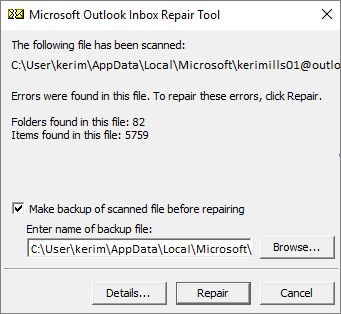
Step 3: Recover fixed items to a new file: Once the corrupted file is scanned, it will show the number of errors found, In the next step click on the Repair button to start the process of repairing the PST file. Note: The Inbox Repair Tool makes a backup of the scanned PST and prompts the user to enter the name and location of the backup file. In some situations, you may be required to repeat the process of repairing the PST file to remove all errors from the PST file
Step 4: When the process of repairing the PST file is complete, start the Outlook
However, if the problem remains unfixed you can opt for third-party Outlook PST Repair software. These software applications are inevitably easy-to-handle, ensuring the desired output in just a couple of clicks. The user-friendly GUI helps end-users to carry out the holistic PST repair process on their own. Here is the detailed comparison of Best Outlook PST Repair Tools available to help you out choose the best one for you.
The most reliable, fastest, and most secure PST repair tool is Stellar Repair for Outlook offered by Stellar Data Recovery, It helps in repairing and recovering corrupted PST files in no time, all without sacrificing the data integrity. The software first quickly scans the corrupted file in Outlook and then initiates the recovery process, taking the user through each step.
How to Use Stellar Repair for Outlook to Repair PST File
- Download Stellar Outlook PST Repair Tool From

- Start the Stellar Outlook PST repair tool in your system by double-clicking the icon or by using Right Click > Run
- Now, click at home and select the Outlook PST button
- Click on the ‘Browse’ button to add PST or click on ‘Find’ if the PST path is not known

- Next, click on the ‘Run’ button and the tool will start scanning
- It will generate the preview of files, check the items from folders and select which you want to recover
- Proceed next and select file format as PST
- Click on the ‘Browse’ button and select location to save PST
- This tool will repair the pst file and recover all Outlook items.
The Repair PST File tool from Stellar comes with additional advantages and allows saving recovered data in MSG, EML, RTF, HTML, and PDF format. The tool recovers all the items and repairs all PST components. So download Stellar Repair for Outlook and restore the PST file.