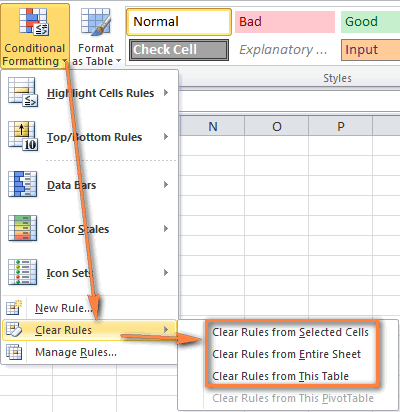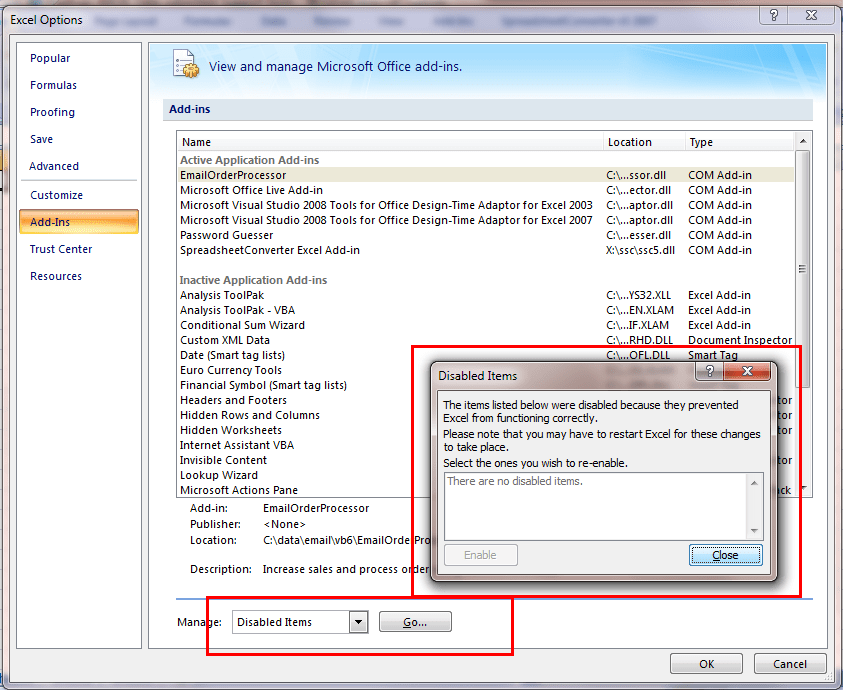MS-Excel is an excellent spreadsheet tool with its high advanced features. A large amount of data is stored in Excel Sheets with graphs, Charts, Shapes and many other such tools. Most of the Industries uses Excel to create Financial Models, Statements for accounting purpose. However, a single error could mess up the entire work and may even cause Excel to stop working. Hence we should know techniques to fix problems like “MS-Excel is not responding” or excel freezes.
Here are some methods to solve Excel not responding error, how to recover excel from being stopped. Common errors include change in formula of a item which has no result, Antivirus problems and formatting, and excel is not updated. Check out the steps to fix Excel not responding error.
How to Solve Excel Stopped Working
Formatting Issues: Sometimes, Excel doesn’t include all the cells to provide end result and thus causes error. Eliminate the excessive formatting and remove unused styles to function excel properly. It also includes Conditional Formatting. Here are steps to remove conditional formatting in Excel
- Click on Conditional Formatting tab in menu bar
- Select Clear rules from Whole worksheet
- If the file has several worksheets clear the rules from all
- Now, Save the file with a different name other than the old
Remove or Disable Add-ins
Add-ins are provided to make the work easier and faster, usage of too many add-ins may cause the excel freeze. Hence one way is to Disable Addins
- Open the Excel tool and click on the Home button
- On the sidebar a list of options will open
- Select Add-ins and disable each one by one and simultaneously open file
- In this way you will get to know which add-in is creating problem
- Disable or remove that Add-ins
Run in Safe Mode
- Go to start menu in windows and click search
- In the box type excel.exe/safe and run excel in safe mode
- Now Close Excel and re-open it normally
- If some programme was causing error then the problem will be resolved
Some other problems that stops excel from responding are Antivirus. First Update the version of your Excel file and then scan pc for any viruses. This will likely solve the Excel not Responding Error.