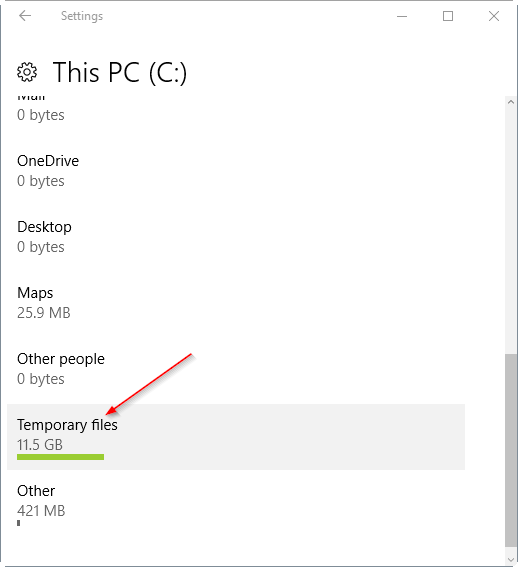MS Office 2016 has a lot of features and the same goes for its programs i.e. Outlook 2016, One Note, PowerPoint 2016, Excel, and other products. When installing Office 2016 some may get error code 30094: Office can’t be installed. We can try the following methods to Resolve Error Code 30094 for Office Installation.
Steps to Fix Error Code 30094
Method 1: Delete Temporary files from your system: You can delete temporary files in windows 10 by using Disk Clean Up Method.
- Go to Start menu and select settings
- Go to System Option and then storage
- From Storage move to This PC>>Temporary files
- Under Temporary files, Select Delete files and Click on Yes.
Now Restart your system and install Office 2016 again. If the issue was with temporary files then it will install properly else follow the next step.
Method 2: Repair Already Installed MS Office 2016: If you are facing problems with already installed MS office then we can repair MS Office 2016 by the following method.
- Go to Control Panel and then Program and Features
- Select MS office from the list of install programs
- On the top click on Change button
- A new MS office dialog box will appear
- From the Options, select Online Repair and click on repair
- The Process will start and if found any errors will repair them.
Method 3: Uninstall and Reinstall Office with o15CTRRemove file: o15CTRRemove.diagcab file is an easy fix solution to uninstall Office 2016 completely with all files. Follow the steps as given:
- Download the o15CTRRemove.diagcab file from Microsoft office support web portal
- Double Click on o15CTRRemove file to run easy fix tool.
- It will launch the Office Uninstall window, follow the instructions as appearing and uninstall Office 2016
- After successful uninstallation click on Restart to set up changes
- Now Install Office 2016 again in your system.
You can also check the configuration of your system for MS office 2016 as per the windows version. The above methods work generally for the 30094 Error Code while Office Installation.