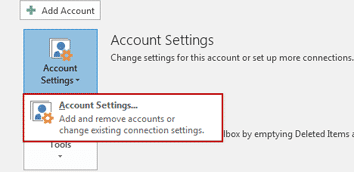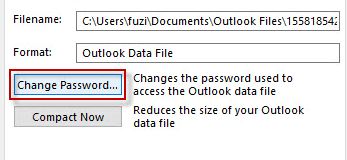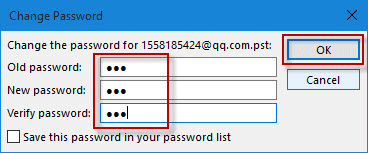Personal Storage File-PST being the most important file in Outlook that contains user’s confidential data should be kept secure. We can set a PST password in Outlook to prevent unauthorized access to files. The password we set could be detected and others might get our Outlook files. To prevent this we should change the PST file password frequently. We will learn how to change the PST password in Outlook 2016 and 2013.Before proceeding we should take back up of the PST file.
Steps to reset password in Outlook PST
- Open Outlook in your system and click on File Tab
- Now click on the Account settings icon and from drop-down menu select Account Settings
- You will see a Data files tab, click on it and select PST file for which you want to Change Password
- Go to Settings and click on Change Password
- The Change Password box will open, Enter the Old Password
- Set the password by typing in New Password and Verify Password field
- Finally, click on OK
Now you have successfully changed the password. Remember your password should be strong and not similar to the previous one. So with the above method, you can easily change the PST password. Hope you find this useful.