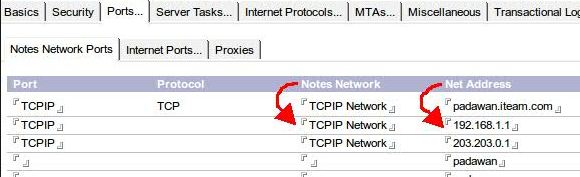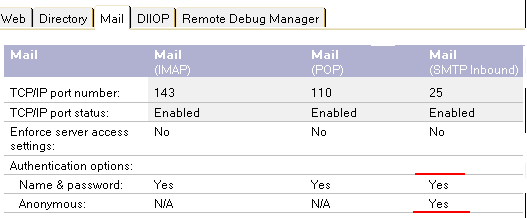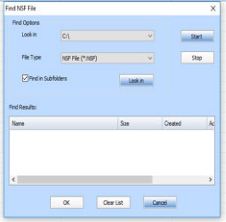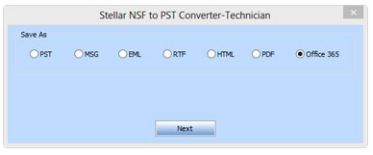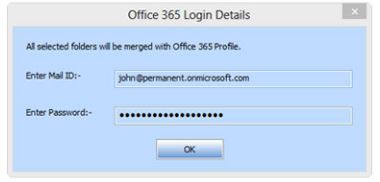With the introduction of Office 365, it is continuously gaining customers, its excellent features compel the users to shift account. Whether you are on Lotus Notes, Thunderbird, and even the MS Outlook application itself, Office 365 makes professionals move towards Office 365. Lotus Notes is somewhat difficult to use and requires high maintenance costs, so most of the users planning to move to Office 365. But the problem that restricts user is converting NSF to Office 365 format.
3 Methods to Migrate Lotus Notes to Office 365
- Direct NSF to Office 365 with IMAP connector or
- Converting NSF to PST and then moving PST to Office 365.
- Using NSF to Office 365 Migration Tool
The first two are the free methods to move NSF files to Office 365 while in the third method you have to shed some penny to purchase NSF to Office 365 Migration tool. Moving NSF files to PST and then to Office 365 requires lots of steps and if the size of NSF if large then it would be nearly possible users will start getting errors before the process gets completed. So, we should completely avoid the second method of converting NSF to PST and then Office 365.
1. IMAP Connector to Move NSF to Office 365
This is one of the free methods to move Lotus Notes NSF files to Office 365. But before starting the process take a backup of NSF files and save them at a safe location so that if any error occurs, the backup files can be used to restore in Lotus Notes. So first backup the NSF files and then proceed next.
Create Mailbox for Users
If you are Exchange Admin then create the mailbox for each user account in Lotus Notes. Check the number of users in Lotus Notes and create the mailbox in Office 365. If you are an end-user then take permission to get admin rights. Check that each user mailbox has enough space to hold their NSF files.
Enable IMAP For Lotus Notes Users
- Open Lotus Notes and then Domino Administrator
- Now click on the configuration tab
- Check the server which runs the IMAP service and then open the server document
- Next, click on Ports then Internet Port and click on Mail Tab
- Now enable the TCP/IP port by changing the port value status. Same as enabling functions by changing values in the registry editor.
- Now save the changes made and close windows
2. Export Via IMAP Connector
Now synchronize between Lotus Notes and Office 365 and move NSF files using the IMAP connector. The NSF file will move to Office 365 account.
As you have seen moving Lotus Notes files with IMAP connector is a complex task and there are chances that the process terminates in between due to IMAP issues. Hence it is not recommended. To ensure complete file migration without any error and interruptions use NSF to PST converter. The tool not only converts the file in Outlook format but also exports them to office 365.
3. NSF to Office 365 Tool
Stellar NSF to Office 365 tool exports files to Office 365 and also gives the option to save them in EML/ PST/ MSG/ RTF and HTML format.
- Buy Stellar NSF to PST Tool Technician with 20% Off

- After succesful purchase download link will be sent on your email.
- Install the software onto your system.
- Start the Software and add the NSF files. The software will scan and preview recoverable NSF files in the software interface.
- Select the files to move and click next
- Now select Office 365 option
- Enter your Office 365 login ID and password
- The NSF files will be migrated to Office 365.
So, avoid the manual method of exporting NSF to Office 365 as it involves risks and uses NSF to PST converter.