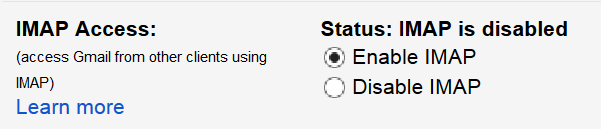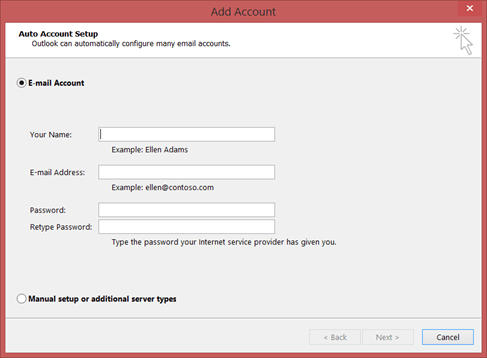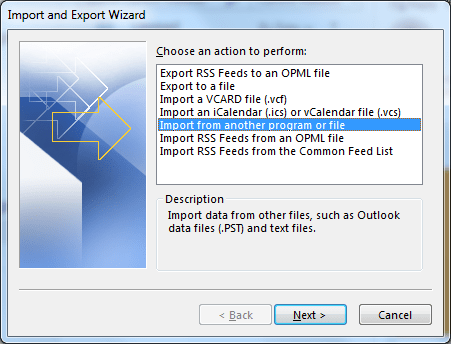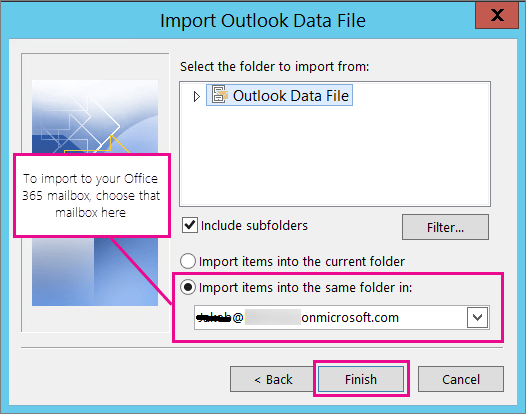Office 365 is a growing a cloud-based platform. The Microsoft tool is highly applauded for its features. Secure, easily accessible, support for various devices the Office 365 let individuals use their Office applications from anywhere. Just login to your account and start using Word, Excel, PowerPoint, Outlook and other office applications. Most of the OLM users are also moving to Office 365 and to achieve so, one need to convert OLM to Office 365 compatible application.
To move MAC emails to Office 365 we need to follow these two steps
- First, convert OLM files in PST format
- Export PST to Office 365 Mailboxes
This is the free method for OLM to PST file migration. Check out the steps given below
Convert OLM to PST free
You need to have active accounts on Outlook for Mac, Outlook for Windows and one IMAP email account (Gmail). The OLM files cannot be directly exported you need to have one IMAP account to move them.
- First create a Gmail account
- Now go to settings>> Forwarding POP/ IMAP tab and click on ‘Enable IMAP’
- The Gmail account will be IMAP account
- Now login to Outlook for Mac and add this Gmail account
- Go to Accounts> Email> Add account
- Login to Gmail Account and create a new label. Checkmark the option ‘Show in IMAP’
- Login to MS Outlook in Windows and add the same Gmail Account.
- Move to Outlook for Mac and add the files in Gmail account folder
- Now, Login to MS Outlook, click on Send/ Receive button to refresh account
- The Gmail folder in Outlook for windows will have all the OLM files
Now the OLM files are converted to PST. The next task is to export PST files to Office 365 mailbox
Import PST to Office 365
Now, here one thing to know is that the Outlook is configured with Office 365 mailboxes. The Office 365 Global admin maps the folders and accounts between MS Outlook and Office 365. So, start the migration process as given
- Open the MS Outlook application and click on File
- Now move to Open & Export and then click on ‘Import/ Export’
- A new window will open, here select the option ‘Import from another program or file’
- Now, select the Outlook Data file option (PST)
- Click on the Browse button and import the PST file
- Select items, click on Next and then proceed
- In next window select ‘Import items to same folder in’
- From the drop down menu select the Office 365 mailbox account
- Click on Finish to start migration process
- The data will be exported to Office 365 mailbox.
Login to Office 365 account and check the folder which is selected at time of migration. The folder will have all the PST items which were added from OLM.
So, this is the manual method to move OLM files to Office 365 free. This involves a lot of accounts and file migration and there is always a risk of data loss. So, if the data to be imported is large then use OLM to PST converter as it gives the option to import files to Office 365 mailbox. At the time to save files, just select Office 365 option and login with your credentials, the data will be imported to Office 365 mailboxes.