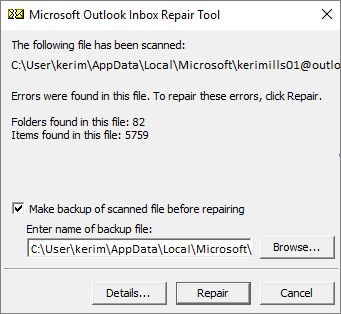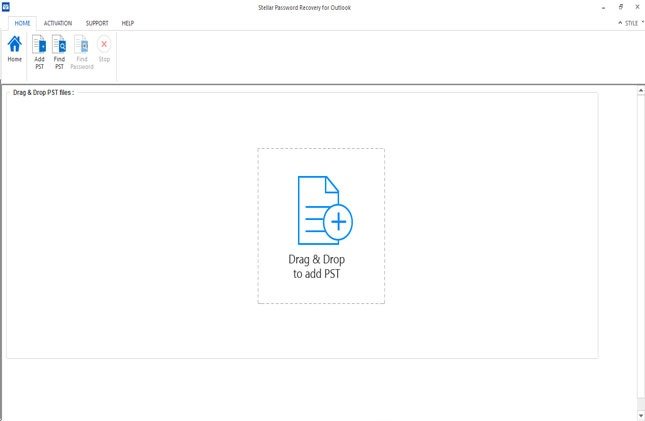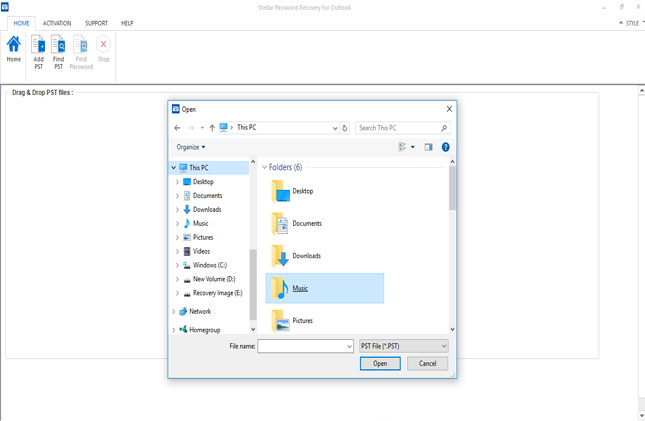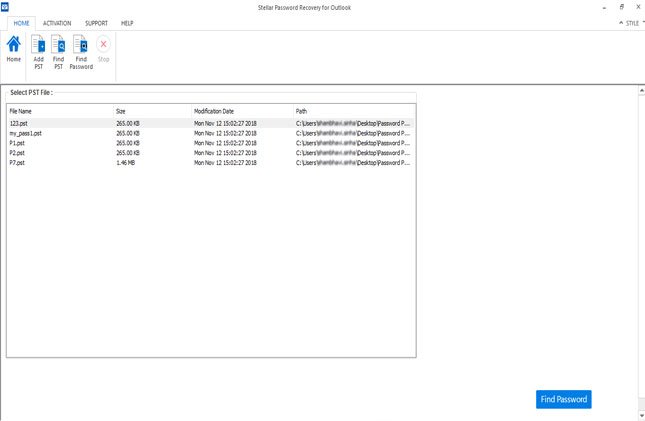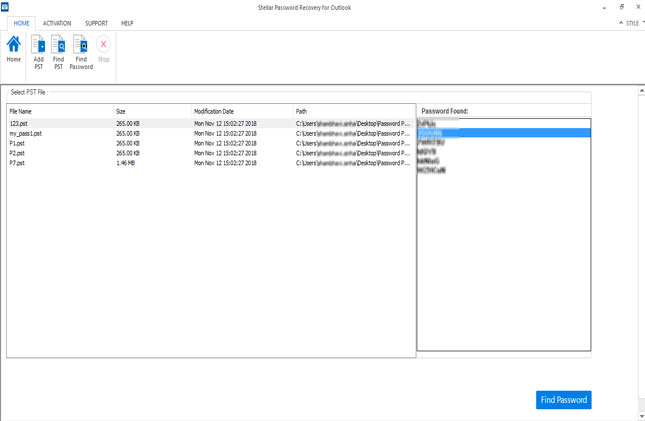If you have applied a password to the PST file to protect it from unintended access but unfortunately you are not able to remember it now then the contents of PST will not be fetched. Remove pst password with the free tool pst19upg.exe which is used to upgrade pst files created with earlier versions of MS Outlook.
Microsoft released pst19upg.exe freeware to upgrade PST files to work on later versions but it can also be used to remove pst passwords. However, the pst19upg.exe utility can work only on PST files created with Outlook 2002 or older versions (ANSI PST) of Outlook. The latest version of Outlook 2007 and above has a UNICODE PST file, to remove the PST file password from these files you can use Stellar Outlook Password Recovery Software.
Download Stellar Outlook Password Recovery Tool
How To Use pst19upg.exe and Scanpst.exe to Remove PST Password
- First, you need to Close Outlook.
- Create a Copy of the PST file as a backup option so that if anything goes wrong the data can be retrieved back
- Go to Start and type CMD (Command Prompt)
- When the icon appears right-click on it and selects ‘Run as Administrator’
- Now on the Run command type the file path to pst19up and your pst name: exe -x filename.pst and hit enter
Example “C:Users/Documentspst19upg.exe” -x outlook.pst
This will create a copy of the pst called “filename.psx” (where filename is the same name as the original .pst file).
- When the process completes renaming the original PST file
- At the command prompt, type exe -i filename.psx and hit enter. Remember, you need to use the full path to pst19upg.
- This process will create a password-free pst file.
When the changes are made you have to make sure that the file is error-free, to test this use the ScanPST.Exe tool
Repair PST with ScanPST.exe
The nest step is to Repair Outlook PST file with Inbox Repair Tool that is done by following the steps mentioned below.
- Launch the Inbox Repair Tool (scanpst.exe) from C:\Program Files (x86)\Microsoft Office\root\Office19
- Click on the browse button and add the PST file,
- Click on the start button to begin scan the tool will scan the PST file for any errors and report if found any
- Now click on Repair, if you want to backup files then click on browse and select the location to save backup files
- The PST file will get repaired and will be error-free.
Third-Party Options
To remove the PST file password from Outlook 2003 and later version(UNICODE) pst file you need to use third-party applications. Stellar PST Password Recovery software recovers the lost and forgotten password from PST files in minutes. Check the steps to retrieve the Outlook password.
Remove PST Password with Stellar Password Recovery
-
Download Stellar Outlook Password Recovery Tool

- Start the Stellar Outlook Password Recovery Tool on your computer
- At the home screen, you will see the option to add PST
- Click on the ‘Add Files’ option and select the PST file
- Browse the folders to add PST file
- Else click on ‘Find PST’ if the path to file is not known
- From the list of PST’s select the one for which you want to restore password and press the ‘Find Password’ button
- Now Stellar will run its engine and give 6 random passwords
- Use any of the passwords to unlock PST
- The Outlook PST file will open easily without any error or data loss
Thus, Stellar Outlook PST Password recovery makes it easy to remove the PST password and unlock the PST file. It is recommended to back up the PST file before recovering the password or else the tool will back up the data while removing the password.