To make the data transfer easier operating systems comes with the feature of ‘Copy’. Multiple items can be selected from a folder, or multiple folders can be selected and copied to another folder, external hard-disk. It improves work-efficiency and increases productivity. However, most of the time while moving the data it shows an error ‘Cannot Copy File: Data Error (Cycle Redundancy Check)’. The CRC error can be fixed by CHKDSK utility.
The Cycle Redundancy Check (CRC) error occurs if the software is not properly installed. If the software files are missing from the hard drive sectors then, it also causes CRC errors, other factors that cause ‘Drive is not accessible: Data Error (Cycle Redundancy Check)’ are corrupt registry or files misconfiguration.
Steps to Resolve Drive CRC Error
Small errors in Windows can be fixed by using Windows CHKDSK utility. Follow the below-given steps
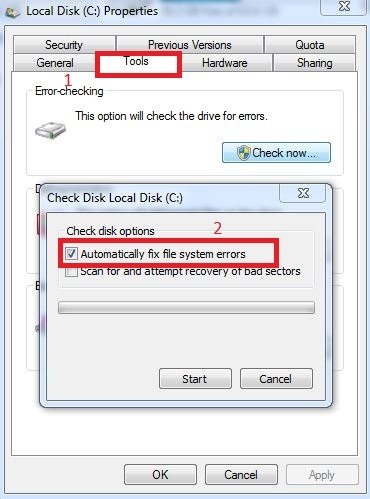
- Open the Windows Explorer and then right click on the drive you are facing error
- Click on the Tools tab and then the ‘Check Now’ button
- A new dialog box will open, checkmark the option ‘Automatically fix file system errors’
- Click on the Start menu
- The utility will scan the files and drive for errors
- It generally fixes the errors, but if it is taking too much time, it will show a box to scan the drive again
- Click on scan drive until you get the error or the CRC problem is resolved.
Use Command Prompt to Repair Files
If the errors are not identified by scanning the drive then use the command prompt
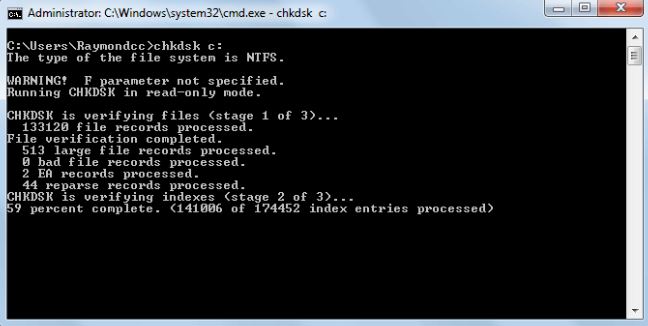
- Go to Start and type CMD in the search bar
- When Command Prompt appears in the window, select Run as Administrator
- In the window that opens type the command CHKDSK X: /f. Replace X with your drive letter. It is used to fix small errors.
- To deeply scan the drive for errors and fix CRC error you can also try CHKDSK X: /r. It will go through each and every file, settings in the drive and resolve Cyclic Redundancy check Error.
While if the problem is still troubling then try Windows Data Recovery software. The software is not only meant to get back lost/ deleted data but it scans every bit of drive and removes errors.
So, when it completes the scan, it makes the drive completely error free and give users the option to select and retrieve items. The software is compatible with features like preview of files, searching and finding files in the drive, selective recovery, data repair. Windows data Recovery is Easy to use, compatible and completely reliable.