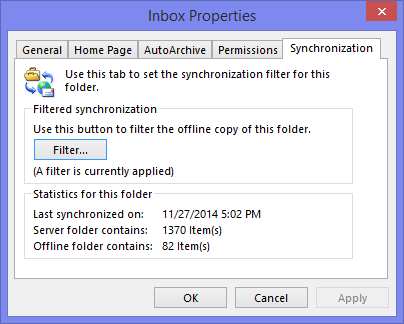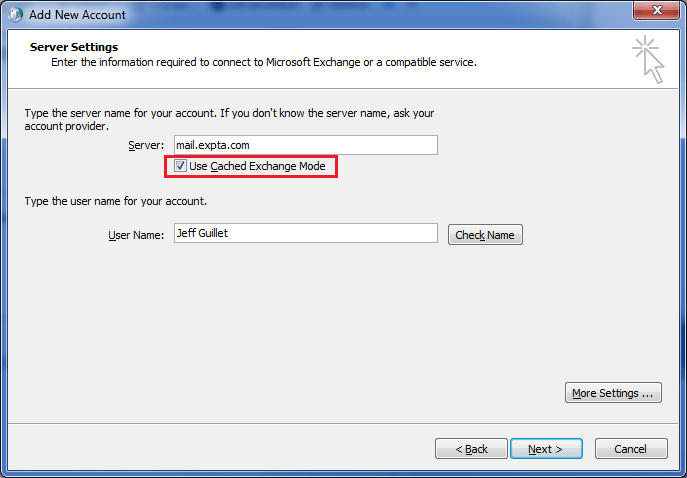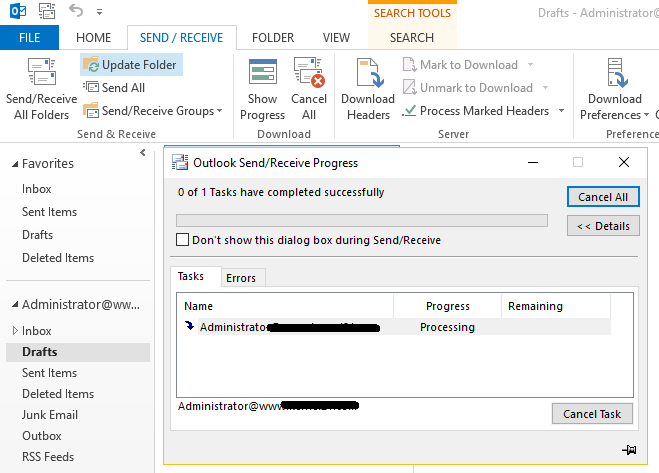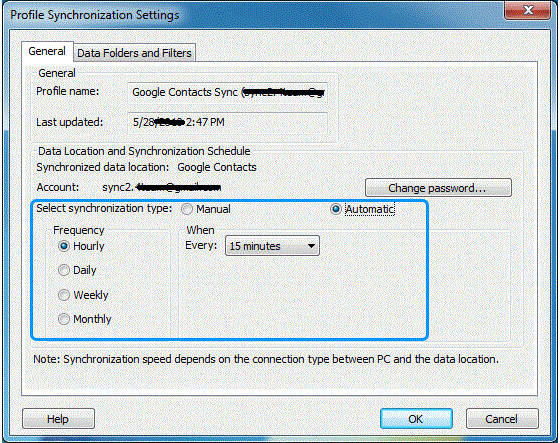Synchronization between Outlook data file and Exchange Server is essential as it updates the files and makes them available to users. Problems encounter during Outlook synchronization causes error and effect the working process. The server files are not available in OST or PST file and users can’t access them. So, to avoid such errors here are some steps to troubleshoot Exchange Server Mailbox synchronization problem with Outlook files OST and PST.
To ensure that the problem is with synchronization first determine the OST folder (Offline folder) are synchronized or not. The difference in number of items in Exchange Server and Offline folder will detect the synchronization issue. Check, the synchronization status in Outlook and Server by following steps
How to Determine OST Files are Synchronized with Exchange Server
- Go to Outlook Data File OST location
- Now check the folders are synchronized or not
- Right click on the folder and you want to check
- Select the properties button and then hit Synchronization tab
- Check the following parameters under Statistics
- Items in Offline folder
- Date of last Synchronization
- Items in Server folder
If the items are same then synchronization is correct, but if there is difference in Server folder and Offline folder than there are synchronization issue. To fix the issue check profile settings and synchronize folder again.
Check Synchronize Settings in Outlook Profile
- Open Outlook and go to File Menu
- Click on Account Settings and then again Account Settings
- Click on Data file tab and profile mailbox is set as default
- Click E-mail tab, then mailbox name and change
- Make sure the ‘Use Cache Exchange Mode’ option is selected and then OK
- Close Outlook and Start it again
Once the Outlook Data files are properly configured then the next step is to synchronize the offline folder and then OST. If the problem is with offline folders or OST file then the Outlook synchronization problem with Exchange Server will be removed. Check steps to synchronize folders again.
Synchronizing the Outlook Folders With Exchange Server
There are two methods by which folders can be synchronized i.e. Manual method and Automatic Method
Sync OST Files Manually
- Open Outlook and select the folder for synchronization
- To make folder appears, click on Go menu and select ‘Folder List’
- After selecting the folder, go to Tools menu
- Move to Send/ Receive and select the option ‘This folder’ for specific folder
- For all folders, select the option Send/ Receive All to synchronize
- The synchronization process will start
- Restart Outlook to check the problem is resolved or not
Automatic Synchronization
For Automatic Synchronization you can follow these steps
- Open Outlook go to tools and then click on Options
- Click the Mail Setup Tab and then move to Send/ Receive. Checkmark the option ‘Send Immediately when connected’
- In the Send/ Receive dialog box, checkmark ‘Perform an automatic Send/ Receive when exiting’ option.
- Click Close and then OK
So, by these methods you can first determine whether the Offline files and folders are synchronizing or not with difference in items comparing to exchange server. If found, then check the profile settings and synchronize OST file via automatic or manual method.