Office 365 is now a growing cloud-based platform to access Microsoft applications. It gives access to users to use PowerPoint, Excel, Outlook, OneDrive, and other applications across various devices. As it has so much data, it is necessary to take backup. Office 365 mailbox can be backed up in PST format. This also acts as a conversion method from Office 365 to PST. If needed, the file can be used by MS Outlook.
A free method to backup Office 365 is using the inbuilt eDiscovery manager/ tool. This facilitates Administrators to take a backup of office 365 and save the data in PST format. If you are the Administrator or have Administrator rights then follow the steps for Office 365 mailbox backup.
Download Kernel for Office 365 Backup & Restore
Using eDiscovery Tool to Move Office 365 to PST
- Log in to your Office 365 account and from the apps available click on Admin Center
- The Office 365 Admin dashboard will open, now expand the ‘Report Menu’ and click on ‘Security and Compliance’

- You will see a Reports Dashboard link in a green color strip, click on it
- A new screen will open, click on ‘Permissions’ in the left pane, and then a list of options will appear
- Select the eDiscovery Manager to backup Office 365 mailboxes
- Click on ‘Edit role group’ tab and then and choose the eDiscovery Manager to add to the group.

- Here, you need to create a new Manager, Click on ‘Choose eDiscovery Manager’ and then ‘Add’

- The list of accounts available in Office 365 will appear, select the account for which you want to take backup and click on ‘Add’ button
- In the next two windows click on ‘Done’ and then ‘Save’

- Now expand the ‘Search and Investigation tab’ and click on ‘Content Search’
- Click on the + icon and search the content by clicking on ‘New Search’
- Search content and then select options where to find, you can choose the option ‘Search Anywhere’, or if the location is known then use the ‘custom location selection’.

- Now type the query content and then it will display the items
- Select the option generally ‘Mailbox Office 365 Migration’
- Select the mailbox and then click on ‘Start Export’ in the right pane

- Now specify the export option. Like if you have selected multiple mailboxes then choose ‘One PST for each mailbox’
- Select the items you want to export i.e. full or specific items
- The eDiscovery will begin exporting Office 365 files to Outlook PST
- Select the Output file and click on ‘Download exported results’
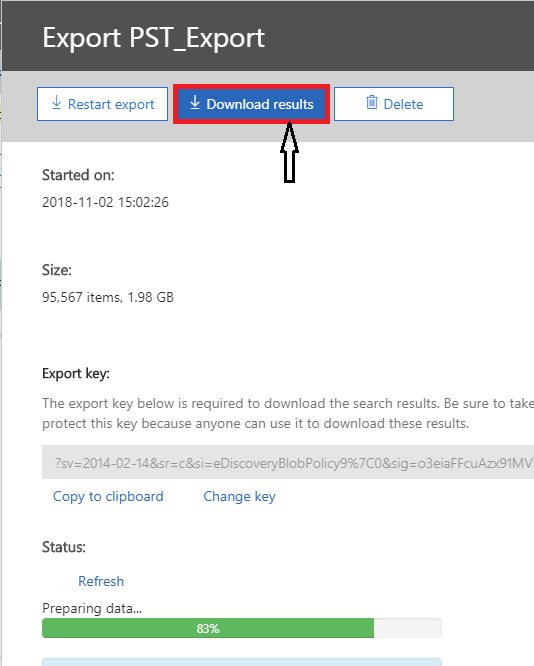
- It will display the migration information and export key URL
- Copy the selected URL in eDiscovery PST Export tool and then select destination to save data.

- Click on the ‘Start Export’ and the migration will begin
In this way, you can move the individual mailbox or multiple Office 365 mailboxes to PST. The data will be stored in a PST file and can be easily restored to PST.
Download Kernel for Office365 Backup & Restore