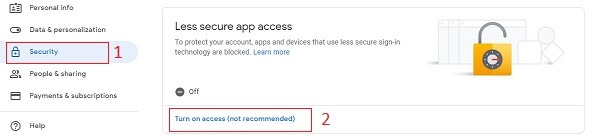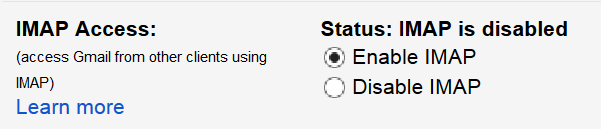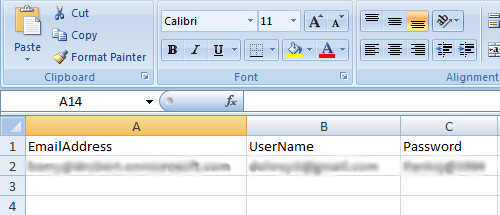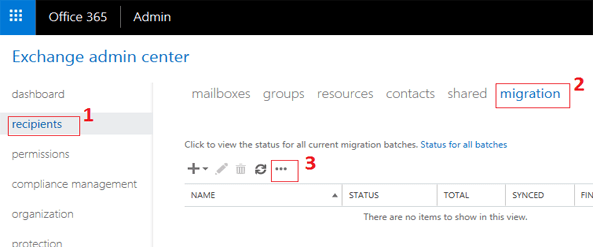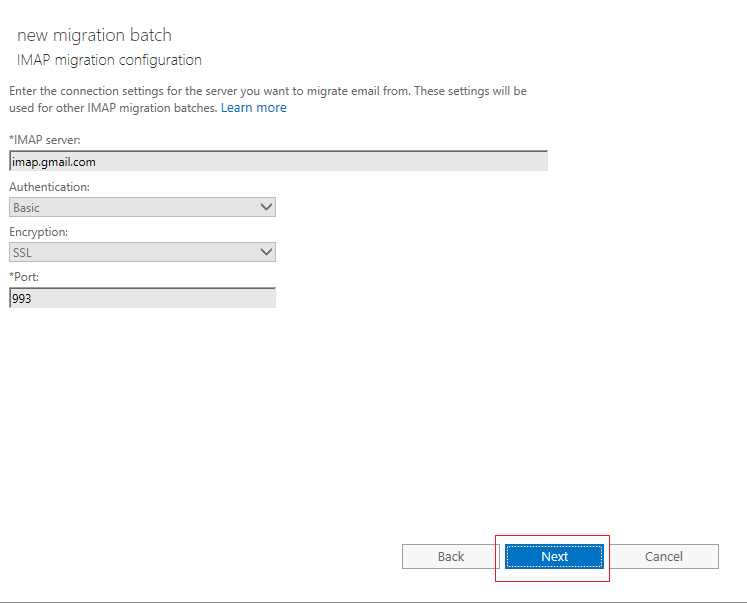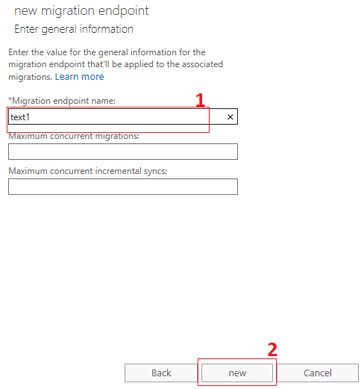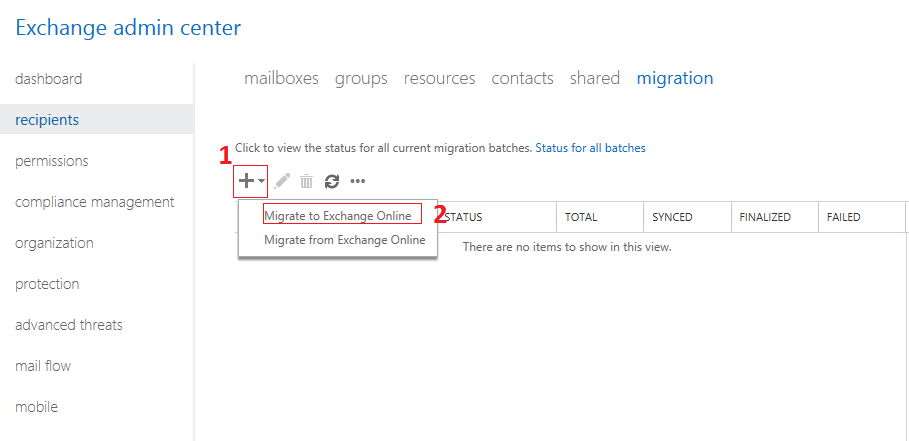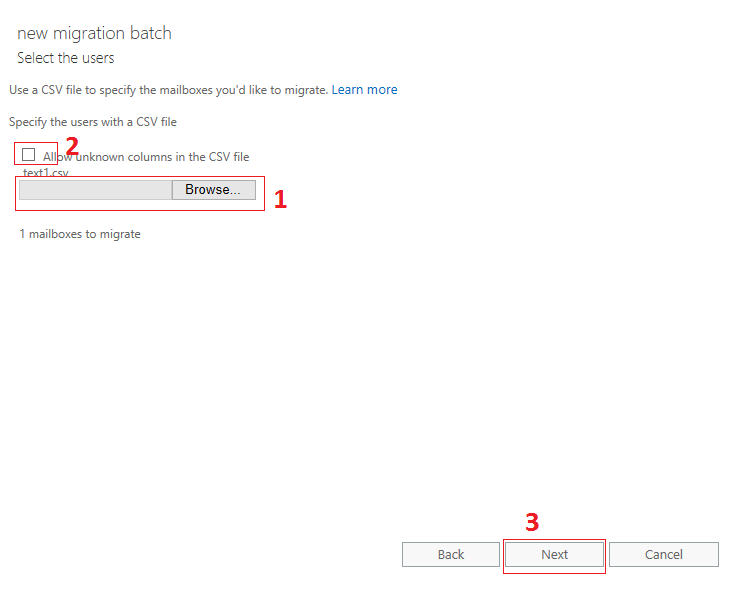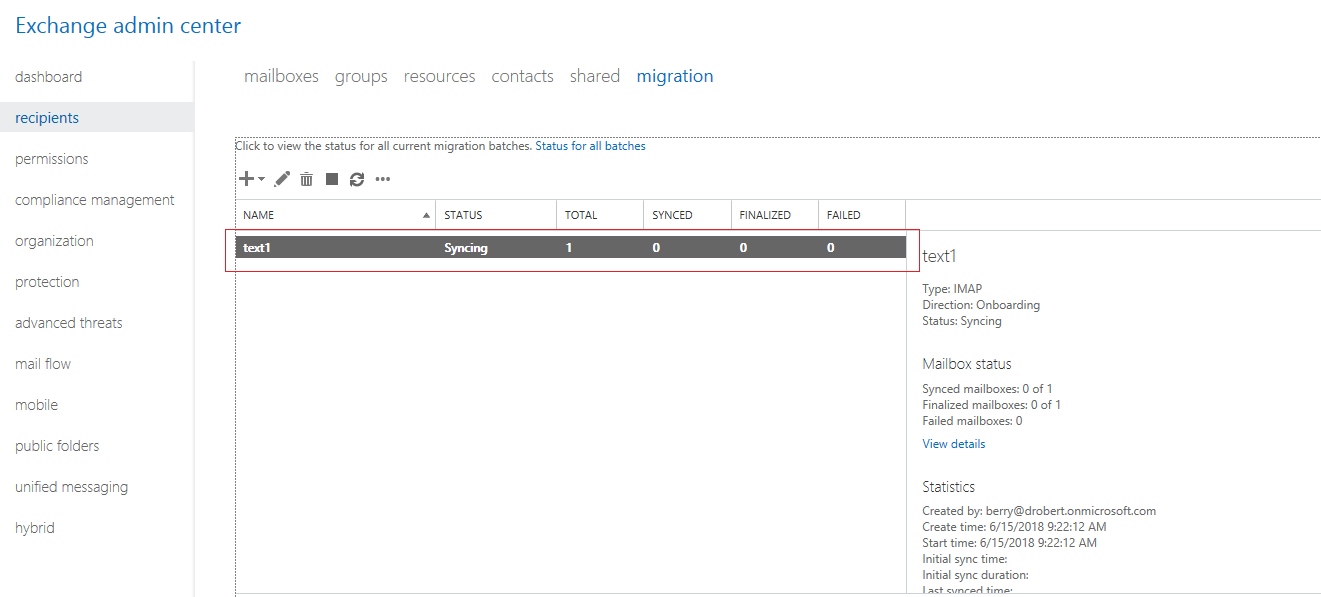Gmail is the popular e-mail application used across the globe, users having an Android smartphone will surely have a Gmail account. Well, If you are shifting to another device that supports only Microsoft Outlook or Office 365 then you will need to convert the IMAP Gmail to Office 365. Here is a method to move Gmail data to Office 365 mailbox free manually. The Gmail account can be set to IMAP and then we can follow the IMAP to Office 365 migration process.
Download IMAP to Office365 Tool from Nucleus Technologies
Moving Gmail to Office 365 is free but it could cause damage if proper steps are not followed. So, it is necessary to convert the Gmail in IMAP and then import it to Office 365 by taking care at every step. Users must have permission to make changes and modify settings in Gmail and Office 365 both. So first, check how to change Gmail settings and prepare it for migration to Office 365.
Preparing Gmail for Migration to Office 365
First Turn Allow Less Secure Apps in Gmail
- Sign in to Gmail account and click on the icon for Google Apps to open apps at the top right corner
- Click on Google Apps>> My Account and then Security in the left pane
- Scroll down the page and go to ‘Less Secure App Access’ section
- Click on the ‘Turn On’ Access for less secure apps
Enable IMAP in Gmail
- Login to Gmail and click on the gear icon and then Settings
- In the new window click on ‘Forwarding and POP/ IMAP’ tab
- Go to IMAP access option and then click on ‘Enable IMAP’ button
- Finally, save the changes
Create CSV File to Map Mailbox
This is the most important part as it will act as a medium between Gmail and Office 365 mailbox
- Now open MS Excel and then create three columns
- Label the columns as EmailAddress, UserName and then Password respectively
- In Email Address type the Office 365 mailbox address like abc@pqr.onmicrosoft.com
- Type Gmail ID in Username field and Password of Gmail account in Password
- Save the excel file in CSV format
Free Gmail to Office 365 Migration
- Open your MS Office 365 files and then click on Admin Center
- Start the Exchange Admin centre and click on Recipients
- Next, click on migration and then three dotted lines alongside the refresh icon
- The migration endpoint window will open, click on + icon
- In the new window that opens, select IMAP as an option and Next
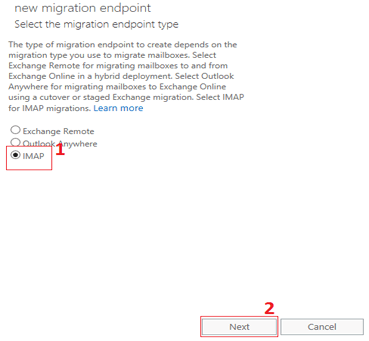
- Type the IMAP server name as imap.gmail.com and port number 993, click next
- Another pop-up window will appear, enter the migration endpoint name>>New and close it
- Move to the main menu of Exchange Admin Center >>Recipients>> Migration
- Click on + icon and then select ‘Migrate to Exchange Online’
- Next, select the IMAP migration and proceed next
- Click on the browse button and add the CSV file created earlier
- Check-mark the option ‘Allow unknown columns in the CSV file’
- Keep clicking the next button until you get a notification on your Gmail.
- The Gmail items will migrate to Office 365 mailbox
- Sign-in to Office 365 and check contents in Office 365 mailbox.
- So, in this way you can easily migrate the Gmail data to office 365.
This is the free method for the migration of Gmail to Office 365 mailbox. As the process is very long and requires so many permissions, one can simply use the IMAP to Office 365 migration software and export their data from IMAP emails like AOL, Yahoo, Amazon Work email to Office 365. One such application called Kernel for IMAP t Office 365 can be downloaded from the link below:
Download IMAP to Office365 Tool from Nucleus Technologies