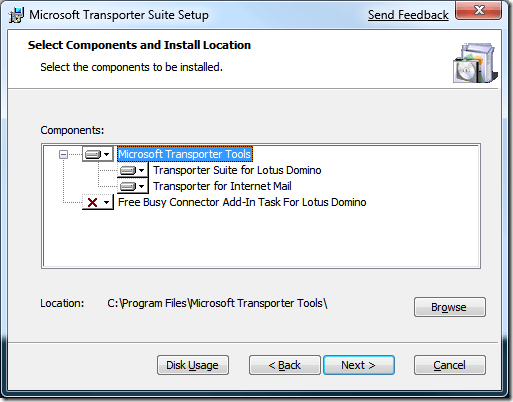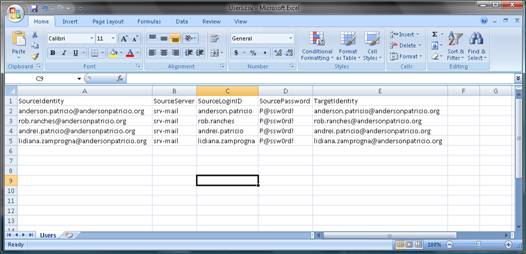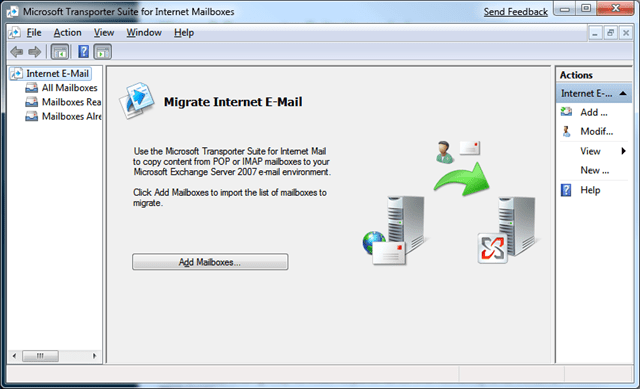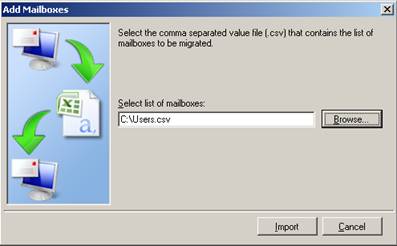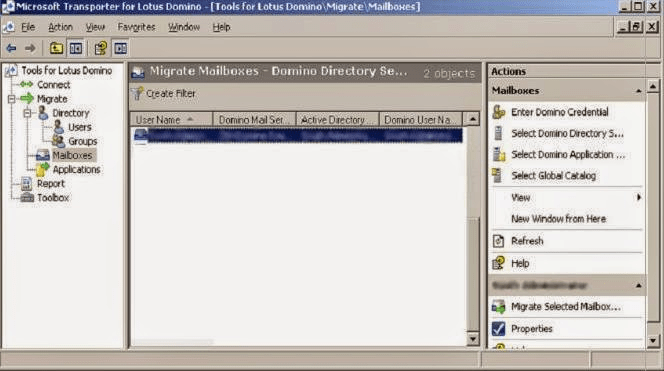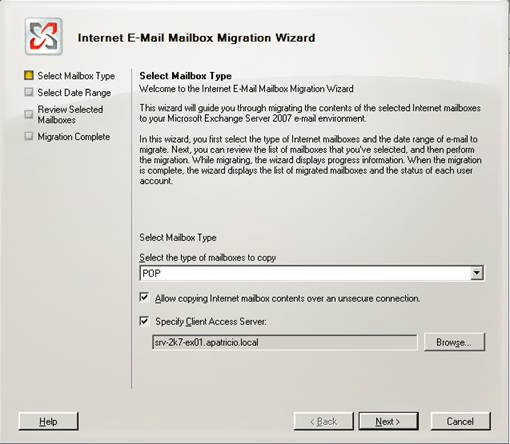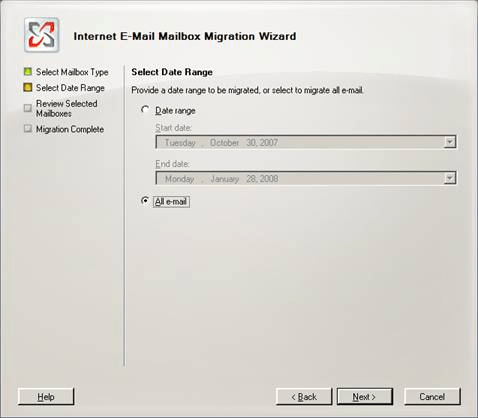Migrating from one email client to another is a challenging task and it becomes more complex when the email tool is not available. If a user wants to move from Lotus Notes to Outlook for free then he/she needs to convert the NSF file to PST. There are two ways of exporting the NSF files i.e. via Lotus Notes export or using NSF to PST converter. If you want to migrate the files for free then you can use Lotus Notes export but it can’t be executed if the Lotus Notes is not available, so the question arises on how to convert NSF to PST Without Lotus Notes?
Third-Party NSF to PST converter like Stellar and Kernel provides the facility to move the NSF files without Lotus Notes but it is not free. Transporting NSF to PST Without Lotus Notes is possible only by using Microsoft Transporter Suite. If the user has only an NSF file and Lotus Notes Email Application is no longer available then try this free method.
Automatic Solution:
Download Stellar Converter for NSF Use Code FRT2020 fro 20% Off
Use Code FRT2020 fro 20% Off
Depending upon the user requirement there could be different reasons for NSF to PST conversion like If the entire organization is switching to Outlook from Lotus Notes or the user is personally shifting to Outlook. So, to export the NSF file to Outlook we can use Microsoft Transporter Suite.
Steps to Convert NSF to PST Via MS Transporter Suite
Follow the steps carefully and before the process starts back up the entire Lotus Notes file, contacts, messages to preserve for future use
Install Transporter Suite and Create CSV
- First Download the Microsoft Transporter Suite (transporter32.msi or 64) depending on windows installed
- Now install and launch the tool to start the migration
- On the First screen, expand the Microsoft Transporter Tools option and select ‘Transporter for Internet Mail’
- Click on the Browse button and specify the location to store the tool, click on Next
- Now start the Microsoft Transporter Suite for Internet Mailboxes
- Open, MS Excel and create a CSV (Comma Separated Value) file with the following identities
- SourceIdentity: User Email ID (Lotus Notes)
- SourceServer: Server Name (Lotus Notes)
- SourceLoginID: Account Username to With Source Server
- SourcePassword: Password of Lotus Notes Account
- Target Identity: Outlook Email Address
- Save this file as CSV
Move NSF Files to Outlook
- Now move to Transporter Suite and click on Add Mailboxes
- Click on the Browse button and add the CSV file created, click on the import button
- The Lotus Notes tools interface will open, click on all mailbox option
- Now click on the Migrate Selected Mailbox option
- A new window will open Select ‘POP’ under Type of mailbox to copy option
- Checkmark the ‘Specify Client Access Server’ (it will appear automatically) and then click on Next
- Now you have the choice to move specific emails by selecting a date range or simply click on ‘All e-mail’
- Check the information enter and then start the migration
- The files folders will be moved to the Outlook address
- Finally, click on Finish
- Open the MS Outlook application and all the Lotus Notes NSF file data will be present here.
There are certain limitations of convert NSF to PST without the lotus notes process as the transporter suite allows only a few files to move to vary on their size. To avoid this users can try the third-party NSF to PST converter. These tools are very easy to use and ensure the conversion of files without any data loss. Complete files, contacts, messages, attachments, move to PST file that is ready to use. Try the NSF to PST converter to export your files.
Download Stellar Converter for NSF Use Code FRT2020 fro 20% Off
Use Code FRT2020 fro 20% Off