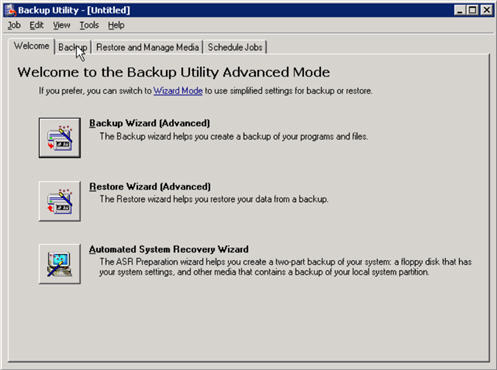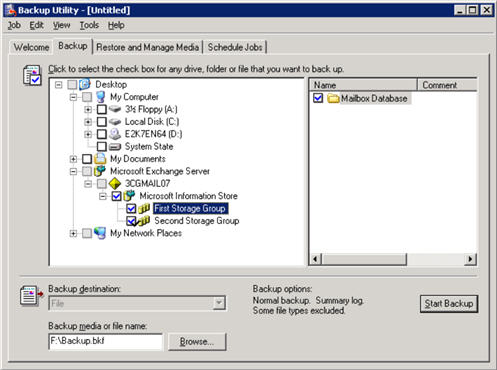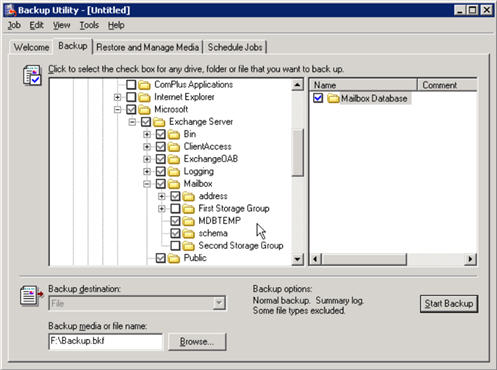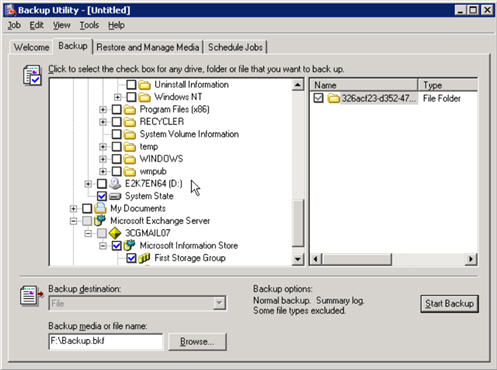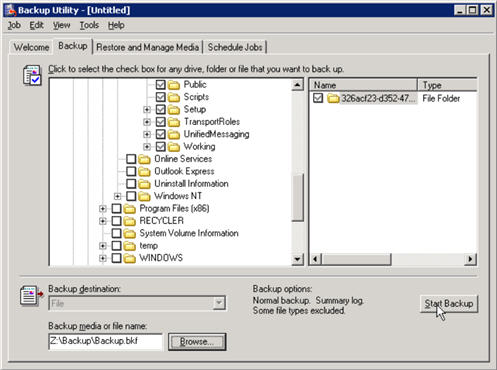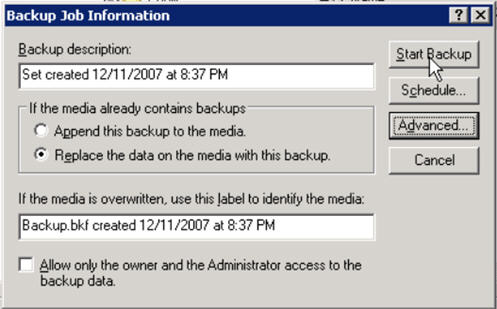Most database administrators adopt the wrong methods of Exchange Server backup and thus resulting in losing their data. The Exchange Server Database Administrator has the responsibility to manage all the mailboxes and content. DBA also has an important duty to back up data regularly to restore files whenever needed. So, it is essential to learn the right way to back up Exchange Server Database for securing backup & storage from ransomware
NTBackup lets DBAs create an ‘exchange-aware’ backup, this will keep records of exchange logs which forms an important role in server recovery. So, NTBackup is the best method to store and save database files as a backup. So, let’s check the steps to correctly set back up in Exchange.
NTBackup is best suited for Small and medium enterprises. This service is provided for free by Microsoft and can be easily done if the correct steps are followed. The NT Backup will store
- Mail Databases
- System Files and Folders
- Data under Program Files\ Microsoft\ Exchange Server
So now we have known the best method for Exchange Server Backup and the files which will be backed up, we can use the method by following the steps. Here we have taken the reference of Exchange Server 2007
How to use NTBackup Method
- Open Exchange Server and Sign in to the dashboard
- Now go to start menu, type Run and open the Run window
- Type ntbackup in run and click OK
- A new window will open name as ‘Backup Utility’, click on the Backup tab
- Now in the left pane, the computer directory will open, expand the Microsoft Exchange Server directory that is also displayed
- Click Microsoft Exchange Server>> Mailbox>> Microsoft Information Store and then storage groups
- Checkmark the Storage groups and then go to the system directory
- Click on Computer>> C: Drive>> Program Files>> Microsoft and then Exchange Server and checkmark it
- The storage groups will also be displayed in this directory, uncheck these storage groups and select all other items
- Also, select the System State Folder in the right pane
Specifying Destination for Backup
- Move to Backup destination field and select type, like on network drive or secondary drive or external attach media
- In the Backup Media or file name select the backup disk by clicking on the Browse button
- Now, once all the items are selected, the backup destination is provided, click on Start Backup button
- A new window will open with backup Job information
- Give a name to back up, it is better to write the date and time when the backup is taken
- Select the option ‘Replace the data on media with this backup’ and then click on Start Backup
- The files will be moved to the destination selected as ‘backup.bkf’
- After the backup is successfully completed you will see a window with information of backup drive, Label, Status, Time and other information.
The Exchange Server will be back up and the file will be stored safely. This backup can be used to restore or retrieve files in the database.
To be on the safe side NTBackup is the best method to store files and create Exchange Server Backup in comparison with other backup methods like in Online File Level Backup- The Exchange server is not fully back up, as when the backup is going on at the same side changes are also going on in Exchange server and it fails to recover files in case of disaster recovery. Image Backup takes the snapshot of backup as a type of backup and the entire server is not backup. So, one should avoid the Online File Level and Image Backup and always choose NTBackup or Window Server Backup method.