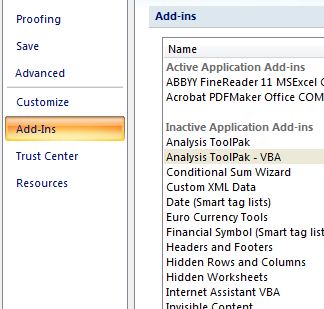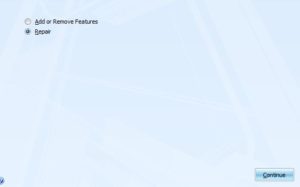Microsoft Office offers a great tool to organize data, preparing tables, doing statistical analysis and that is MS Excel. Offering various advantages to manage data MS Excel also shows up errors. Users complain of issues like Excel file is corrupted and cannot be opened, how to repair and recover corrupted excel file in windows, My XLSX file is not opening how to fix it. When users encounter these errors they look for a free Excel repair tool. There are also some manual tricks which can be used to repair corrupt excel file for free.
Here we will know the Top 5 best methods by which one can repair an excel file. The reason for the Excel file is corrupted could be many, if the software is not properly installed or the formulas in the workbook are not incorrectly applied. Misconfiguration between cells, rows, indexes, and tables also corrupts .XLSX and .XLS files. Have a look at these top 5 methods to repair excel file and recover data.
Method 1: Update MS Excel to Latest Version
If any software is not updated to the latest version it may create problems with Windows. So it is necessary to update the MS-Excel according to the version of Windows. It is important as the application starts to misbehave as drivers will not function properly
- Make sure the system is connected to the Internet
- Go to Control Panel and click on System and Security
- Now click on Windows update and then check for updates
- The system will look for updates and install them
- Restart system and MS Excel to open files
Method 2: Use Safe Mode to Run MS Excel/ Disable Add-ins
If the MS Excel is not opening and stuck at 0% then you can run Excel in safe mode, this will launch the application with fewer drivers providing only essential functionalities and the option to disable add-ins
- Go to Start and press Windows Key + R
- The Run dialog box will open, type excel/safe and press the OK button
- MS Excel will open in safe mode
- Now Disable add-ins and restart Excel, perform this step for each add-in to know which add-ins are creating the problem
- Now remove that add-in from MS Excel
- Restart MS Excel and will work normally if the problem is with add-ins
Method 3: Repair MS Excel from Control Panel
Microsoft also provides an inbuilt solution to repair MS Office applications if there are any errors. Users can start the Excel repair wizard to remove errors in the excel file. This will automatically repair corrupt Excel files.
- Go to the control panel and open the program install/un-install window
- Now select the MS Office, right-click on it and select the change option
- The MS Office wizard box will open
- Click on the repair button and then continue
- The progress bar will show and then click on the close button when the process gets complete
- Now Open MS Excel or any file and it will open without any error
Method 4: Fix Excel Issues using Protected Views
If the error is only in one workbook/ worksheet and not in the whole excel application then try the protected view option to change the settings and check whether the issue is solved or not
- Open MS Excel and go to Files Menu
- Move to the options tab and go to Trust Centre
- Click on Trust Centre settings and then protected view tabs
- A new dialog box, uncheck all the options and click OK
- Go to File Block Settings and uncheck options
- Click on OK and restart MS-Excel
Method 5: Repair Excel File With Repair Software
If you are not able to repair the excel file with the above-mentioned methods then there is a surety that the excel file is damaged badly and you have to make use of some third-party repair Excel Software. Here I recommend you try Stellar Excel Repair Tool. The tool scans the whole excel file and collects the data. The collected data is then analyzed for errors that are removed in the next step. After the error is removed it looks for sectors/ references within the file by which the file can be repaired and recover data.
Coming to technical parameters Excel Repair Software supports MS Office 2000, 2003, 2007, 2010, 2013, 2016, and 2019. It is compatible with Windows 7/8/ 10. The most amazing feature of the MS Excel tool is its interface which makes it user-friendly.
Download Stellar Excel Repair Software