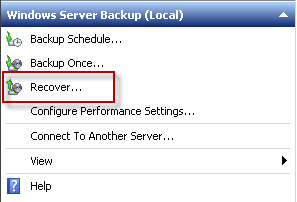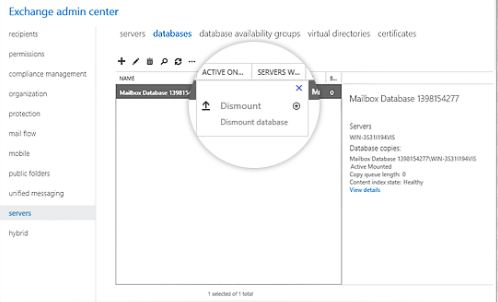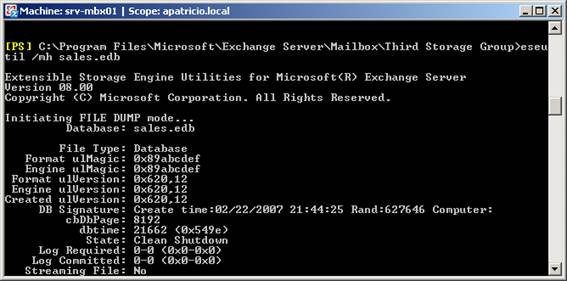Microsoft Exchange creates Public Folders to help organizations establish a simple and effective technique to collect, arranges, and share information within different workgroups. The information stored in these public folders remain enclosed within the main exchange server database file called .edb but within a dedicated database named Public Folder database. The information available in the Public Folder Database can be made available on an exchange server as well.
Public folder database is an important database storing a whole bunch of valuable data losing which may not be easy to digest, and then you will have to go through the whole recovery process.
This article provides you information on how to Restore and recover accidentally deleted the public folder database using .edb files but before that let us discuss why you should take a backup of the public folder database and what problems may occur.
Should I backup the public folder database
So, while the public folder database stores within the .edb files, you should not be careless about it. It can be damaged or deleted due to certain unwanted conditions; hence, it is your responsibility to create a back up of these databases as well along with .edb files. It should always be done on top priority regardless of the fact, maximum people do not consider it an important task, and the need to recover lost data comes in handy, they regret their carelessness. So, avoid such carelessness and always consider taking backup at regular intervals. In times of need, it can be a handy and quicker option to recover from any loss.
When you may need to restore public folder
There could be different scenarios in which you will find the backup files as a handy solution to recover from the data loss. Let us consider a very common human error, which may lead to severe conditions.
Suppose, the administrator accidentally deletes public folders from the database, which leads to the inoperability of the database as well. In this condition, you will be helpless as a public folder cannot be restored from an older version as well. The reason is Microsoft Exchange follows a hierarchical structure to organize data in their respective folders. Even if you restore public folders from backup, Microsoft Exchange will keep them until the hierarchy update. At the time of the hierarchy update, these folders will be deleted again.
Even if you restore the database from a backup, the public folders will be visible only till the server receives replication messages. Since the folders have actually been deleted from the public folder hierarchy, as soon as the public folder database receives a hierarchy update, it will come to know that the deleted folders don’t exist within the hierarchy and they will be deleted again by the store.
In this scenario, you are left with the below solutions to recover the deleted public folders.
The Best Solution to Recover Public Folder Database
- Perform the below steps to understand the process:
- Use Windows Server Backup Restore point to recover from the previously-stored database backup.
- Now start the Exchange Management Console and then go to Microsoft Exchange > Server Configuration > Mailbox.
- In the Server List, select the database server from which the recovery has to be done.
- Here you have to select the Public Folder Database, which you want to recover.
- Now, dismount the database using the Dismount Database option.
- Click the Properties button near the Dismount Database Option and select the This database can be overwritten by a restore
- Now, navigate to the Public Folder database location using Windows Explorer. The most common location is c:\Prgoram Files\Microsoft\Exchange Server\Mailbox\Storage Group Name\
- Now, copy the Public Folder Database.
- Now, go to the location of the Dismounted Public Folder Database and rename them.
- Now, paste the copied Public Folder database here and rename them to the original, dismounted database names.
- Now, go to the Exchange Management Console and remount the public folder database.
Using this process, you should be able to restore public folders; however, mounting the database may cause an issue to some users. In this case, execute the below steps:
- Go to the Public Folder Databases via the Exchange Management Shell.
- Execute the eseutil.exe to repair the database using the eseutil –p <location of public folder database>.edb
- Once the command is executed, repeat the mounting process, and it should go on without any problem.
Third-Party Option
So, the process to recover deleted public folder in Exchange Server is mentioned in detail above but you need to be an expert to follow the steps. If not, then the easiest solution is using an EDB Repair tool. With the help of this tool, you will be able to quickly repair the damaged EDB file without going through so many difficult steps. You will have to just select the EDB file, scan the file, and save the file. Download from here
Download Stellar Repair for Exchange