Microsoft Outlook is one of the popular email client used worldwide. We all receive marketing emails, newsletter subscription mails and many other unwanted mails. Moreover Marketing mails contains images and rich media and it makes the size of PST grow larger.
Also one of the causes of large PST files is Duplicate mails. Duplicate mails, messages created due to synchronization, same messages sent or received. This effect the performance of Outlook and delays in sending and receiving mails. It could also lead to corruption of PST file.
So to avoid these issues, we must remove Outlook Duplicates in Outlook. There is manual method by which we can remove duplicate data in outlook free. We can use Clean Up feature for this task. Replicas are created in PST file du
- Rules in Outlook are not correctly configured
- Duplicate data created by merging files
- Receiving same mails twice or thrice in case of non-delivery or any other issue
- Accounts not properly created
- Synchronization Issues
Steps to Remove Duplicated Mails in Outlook 2016
Step 1: First we have to check that Account Rules are properly configured and there is not any conflict.
Step 2: Now we need to set up Frequency of Inbox Update i.e. interval to update mails in inbox
- Open Outlook and click onSend/Receive
- Select DefinedSend/ Receive Groups
- Check Mark Schedule Automatic send/receive every (Value) minutes. Value is the time interval when you want to update inbox.
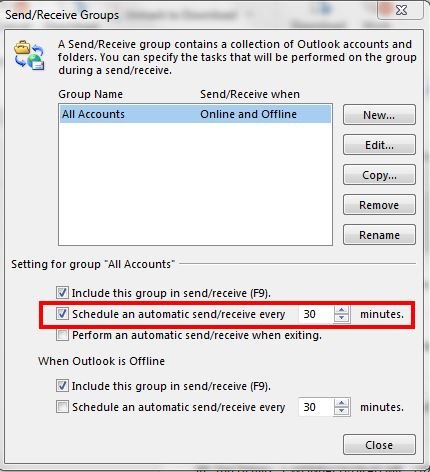
Step 3: Now we have to use clean up tools. Microsoft Outlook CleanUp Tool can be used to remove duplicates in Outlook.
- Launch MS Outlook in your system
- Select the folder from where you want to remove duplicates like Inbox, Sent items, Contacts
- Click on Home tab and select CleanUp tools. From the dropdown menu select options as per your need
After successful process, the removed items will move to Deleted items folder, right click on it and click Empty folder. This will remove data completely from Outlook.
