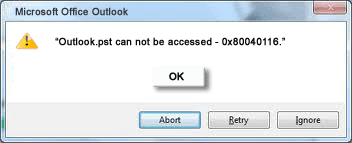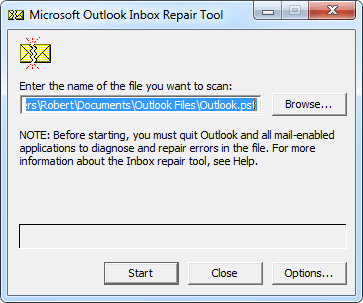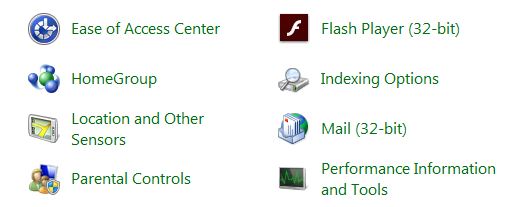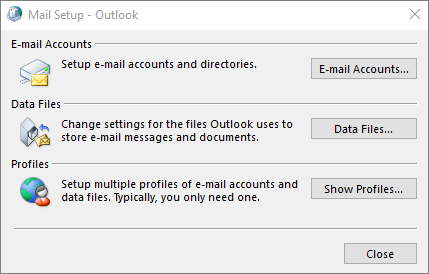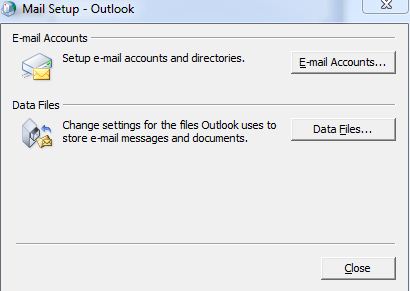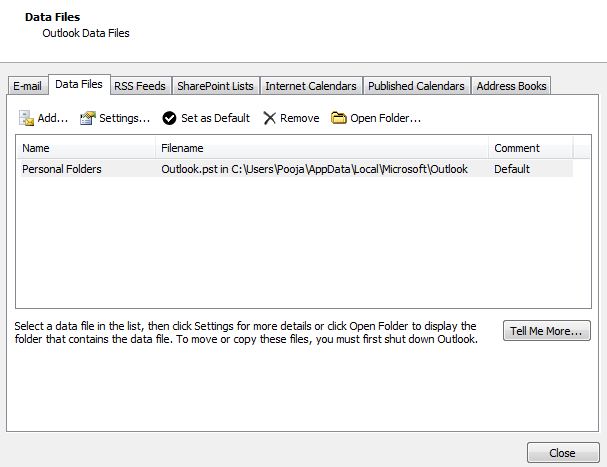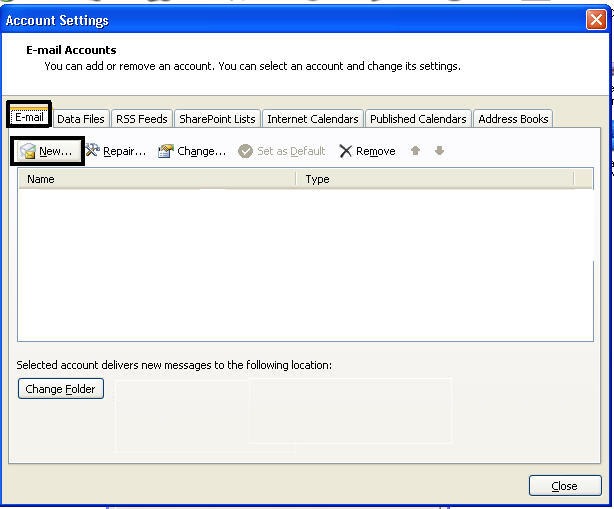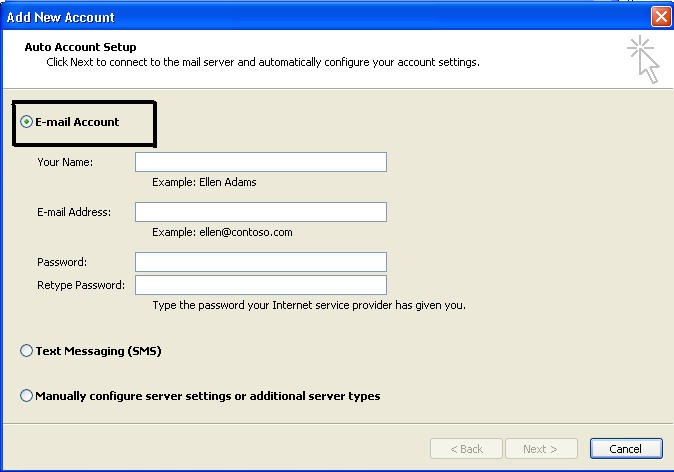Using Outlook as a means of e-mail communication is the best choice. Outlook e-mail client provides best services to its users. However, if there is mistake happens then it throws error code. PST is the most important file in Outlook that contains all the data. If Outlook cannot access the PST file then it generates error 0x80040116. It becomes extremely difficult to work when PST file is corrupt. So we should look for an efficient way to solve Outlook error 0x80040116.
The code denotes to several Outlook PST problems like
- Sending and Receiving reported error (0x80040116)
- pst cannot be accessed (Error code: 0x80040116)
- Exchange Server reported error 0x80040116
So, there could be several reasons but if we know the causes of Outlook.PST error then they can be avoided.
Causes of Outlook PST 0x80040116 Error
- If the PST has corrupt header file
- Shutting down system inappropriately
- Bulk Outlook Mailbox recovery
These reasons could be considered as Outlook PST 0x80040116 Error.
Methods to Fix Outlook 0x80040116 Error code
Scan PST with ScanPST.Exe Tool
The Outlook folder also has an inbuilt tool scanpst.exe that is installed at the time of Office package installation. This free inbuilt tool can repair errors in the Outlook and make the PST file work. The location of PST tool varies according to the version of Outlook version installed. Thus it is advised to find the path of PST as per Outlook version
- Click on the Scanpst.exe to launch the tool
- Now add the PST file and click on scan
- The tool will look for errors in PST file and repair them
- Once the process is complete, open the PST file
- Restart outlook and check for if the problem is resolved
Create New Outlook Account
If the error is still there then it is better to create a new outlook profile and PST as given
- Go to Start and click on Control Panel
- Now select the option to view as Small icons and click on the mail icon
- The Mail set up wizard will open, click on the tab ‘Show Profiles’
- Now click on Properties button and then Data files
- The Data files wizard will open click on the option ‘Set As Default’
- The Outlook data file will be found
- The Next step is to create a new profile
- Here click on the E-mail tab and then click on New
- Click on Add new account and the set up wizard opens
- Enter your name, e-mail, password, and proceed next
- Once the profile is created, select the option ‘Always use this profile’
- Close all Windows and Restart system
- Now start Outlook and it will open without any errors.
These are the manual methods by which Outlook PST can be recovered easily and PST error 0x80040116 can be avoided.