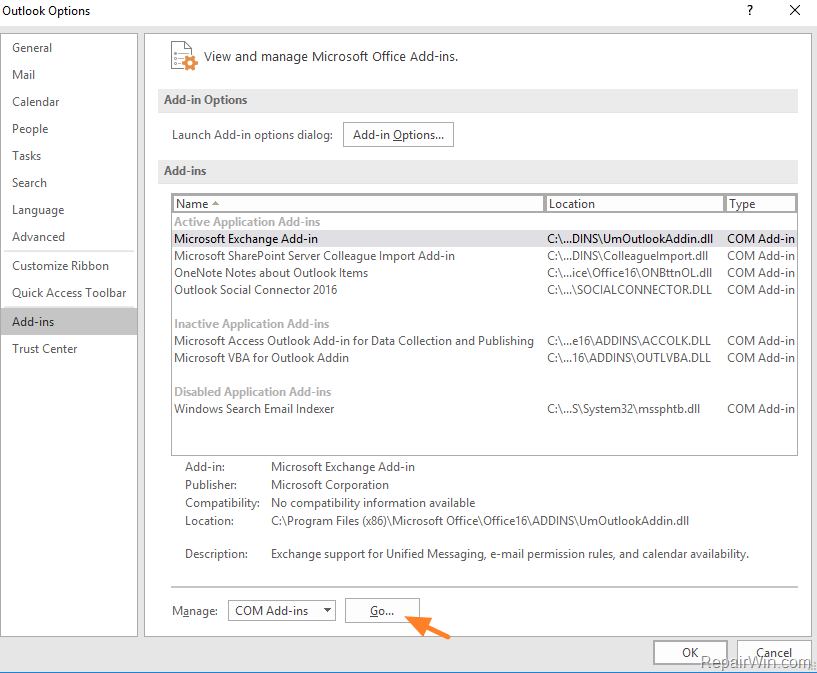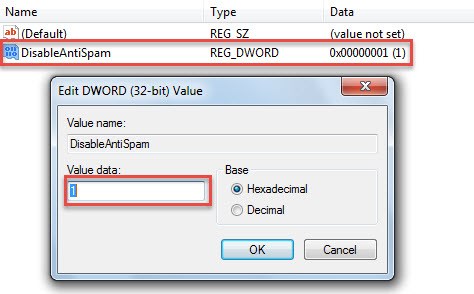Most of the people inquire that they close outlook and shut down normally but later found that the junk e-mail preferences grayed out. Lots of people are asking the question Why My Outlook Junk Folder is Grayed Out? Well there could be many reasons that cause this problem. Here are top 3 methods to fix junk email preferences grayed out in Outlook 2016.
The main problem when this error occurred in Outlook is that the user is neither able access the junk folder nor can check the block address in Junk mail. When the user login to outlook and browse through outlook mailbox the junk e-mail is found grayed out. Check the steps to resolve this and check mails in junk folder
How to Solve Junk E-mail Preferences in Outlook 2016 Error
There are three methods by which this error can resolved
Check Outlook Plugins
The most common cause of grayed out junk folder in Outlook is Plug-in conflict. If a security checker plug-in is installed on computer then it may conflict with outlook settings. Check the details here
- Press Window Key + R to open Run command window
- The run dialog box will open
- Now type the command (or Switch) ‘outlook/ safe’ and click on OK
- Select the Outlook account profile setup
- Click on File then Options and select Add-ins
- Go to section ‘Manage COM Add-ins’ and select GO
- Now uncheck the items that might be creating problems with Junk folder
- Any plug-ins, add-ins and save the changes.
- Exit the Outlook app and start in normal mode, check the Junk folder is enabled
Disable Antispam via Registry Editor
- Go to Start and type run in search bar to open
- The Run dialog box will open, you can also open it with Windows Key + R
- Enter regedit and press enter
- Now follow the path current user>>software>>Policies>>Microsoft>>Office>>15.0>>Outlook
- Now look for the option named as ‘disableAntispam’
- Change the value to 0
Check Using Office 365 Interface
Users working on company environment in Office 365 cloud based platform won’t be able to access the junk folder. If you have rights then check the settings via office 365 interface
- In Office 365 Open Outlook
- Now go to File then Info and Account Settings
- Select the link for web based interface
- Enter the username and password for Outlook account. Same as used for workstation
- Go to Settings by clicking on the gear icon and select options
- Choose the option ‘Block or Allow’
- You will be prompted for two options
- Don’t move email to Junk Folder: e-mail messages will not be filtered
- Automatic filter Junk E-mail: You can add the block senders list or email address/ domains to safe sender’s and recipients.
- Click on save to apply changes.
These 3 methods allow you to disable the grayed out Junk folder in Outlook and you can check messages in Junk.