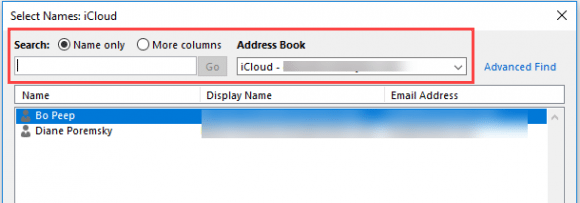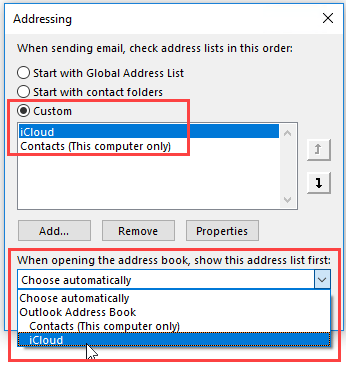Outlook in itself is an application that includes lot of apps. Calendar, Address book, reminders are an example of such applications. Users often complain that the icloud contacts are not showing up in address book in Outlook, or I have lost my iCloud contacts from Outlook. Here we will learn how to show iCloud Outlook contacts.
The problem may be because contacts are not synced properly or Outlook or may be you are seeing contacts in different address book. First Check the outlook address book settings and then account settings. Here are the steps to resolve iCloud contacts issue in Outlook Address book
iCloud Outlook Contacts not showing in Address Book
- Open Outlook in your system
- Now check which address book is Outlook using
- Open the Address dialog box by clicking on Address book icon or you can press CTRL+SHIFT+B on outlook screen
- The Address book box will appear on screen
- From the address book drop down menu select the option, iCloud
- If the contacts do not appear, select the option Name only in search option
- Now type a contact name in your iCloud contacts list, it will appear on the screen
Set iCloud as Default Address Book
- Go to Tools and select the options tab in Address book contacts box
- Click on the custom menu and then iCloud option will appear on the screen
- To check iCloud is enabled in menu, right click in iCloud contacts
- Select properties and go to Outlook Address Book
- iCloud will be listed in the address book
In this way you can get iCloud contacts in Outlook Address book.