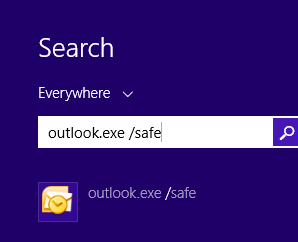Whenever Outlook behaves abnormally and it doesn’t functions as expected it is advised to run Outlook in safe mode using / safe command. This safe mode loads Outlook without add-ins installed and any customizations. If Outlook works perfect in safe mode it means there is some problem with customization files or add-ins. The next step is to uninstall add-ins one by one to check which one is causing problems, Once you found one you can add other add-ins removing the one which is causing trouble.
Following steps will describe How to Run Outlook in safe mode.
- Hold Ctrl key as you click the Outlook shortcut.
- If you use Vista or Windows 7, type outlook.exe /safe in the Start Search field on the Start menu then press Enter.
- In Windows 8, press Windows key to drop back to the Start screen, then type outlook.exe /safe.
- If Run…. is shown on your start menu (any version of Windows) click it and typeoutlook.exe /safe in the Open field and click OK.
- Hold the Windows key and press R, then type outlook.exe /safe in the Open field and click OK.
Normally it works when you type outlook or outlook.exe , but sometimes Widows return error that it can’t find the file. In such cases you need to type the full path of Outlook. The default location of Outlook is C:Program FilesMicrosoft OfficeOfficeVersion,
The safe command cn be used with following options:
/safe Starts Outlook without extensions, Reading Pane, or toolbar customization. Works with all versions.
/safe:1 Starts Outlook with the Reading Pane off. Outlook 2003/2007 only.
/safe:2 Starts Outlook without checking mail at startup. Outlook 2003/2007 only.
/safe:3 Starts Outlook with extensions turned off, but listed in the Add-In Manager. Outlook 2003/2007.
/safe:4 Starts Outlook without loading Outcmd.dat (customized toolbars) and *.fav file. Outlook 2003/2007.