While it is not an easy job to recover deleted messages from PST file after they are permanently removed from the Deleted items folder, you have a chance to recover such messages. However, the chance is very little and until Outlook does not compress the PST file. Once Outlook has compressed the PST file, there is no chance to get the deleted messages back.
Note:
If you do not have time to execute the process demonstrated below or if the process is failed, you can directly go ahead and use Outlook repair tool that repairs PST file and recovers deleted items as well.
Let us understand the circumstances when you may recover deleted messages from PST file
Suppose you have emptied the Deleted items folder and then suddenly you realise that some of the useful messages are gone forever while you need them back. In such a case, you may get those messages back if,
- The number of deleted messages is less.
- The whitespace (we will understand about it later in this post) in PST is less than 20%.
- The time of deletion is not much.
Let us understand the functioning of Outlook and PST file after messages are deleted. We will also discuss about Whitespace
Outlook PST File is a database in which Outlook keeps all emails, notes, contacts, and other items. Each item is assigned with an index, which points to a location in the database (PST). Until Index is there, you can recover the lost messages.
So, when you empty the Deleted items folder what actually happens is, Outlook deletes the indexes of those items and moves those items in the WHITESPACE in PST. As indexes are removed, you do not see those items in the Deleted items folder but those items are still in the PST and can be recovered under below cases:
- Whitespace has not reached to 20% of the PST size. If it reaches to 20% of the PST size then Outlook will execute Compression on the PST to free the Whitespace so that PST works without any problem. And, once the Whitespace is freed, you cannot recover lost messages.
- If compression has not been done, then you need to rebuild the Indexes of the Deleted Messages to get them back.
How to Rebuild Indexes to recover Deleted Messages
Even if you are not technical enough, you can rebuild the Indexes of the lost messages. However, for this, you will have to damage the PST file using a Hex Editor.
Note:
Before you go ahead and use Hex Editor, create Backup of the PST file because if something wrong will happen, you may damage the existing PST as well while losing all of its data.
What is Hex Editor and how it works
Hex editor is an application that allows you to Open PST file and edit its Hexadecimal numbering. By editing the Hexadecimal numbering, you actually make the PST corrupt. And, once it is corrupt, you can use the free PST Repair called Scanpst to repair it. And, once the PST is repaired, you may see all lost messages back in the Deleted Items folder.
How to Get and use Hex Editor
To get hold on the Hex Editor, just make use of Google Search. Type Free Hex Editor in Google search, hit Enter on the keyboard, and you will have a list of sites from where you can download it. Once downloaded and installed, perform the below steps:
1. Launch Hex Editor
2. Open PST with Hex Editor and delete the Hexadecimal numbers from 7 to 13 positions.
3. Save PST.
Now PST is corrupt and you have to repair it using the Scanpst.exe
How to get and use Scanpst.exe
Perform the below steps to get scanpst.exe:
1. Type Scanpst.exe in the Windows search utility and search for it. Or, go inside the Program Files > Microsoft Office > Office Version Folder > scanpst.exe
2. Launch it and then follow the on screen instructions to repair PST file.
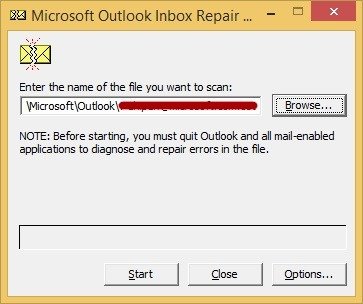
After you have repaired the PST file, open it with Outlook and you may see all Deleted messages back in the Deleted items folder.
Note:
Scanpst.exe works only on PST file having size lesser than 2 GB. So, if the size of your PST is more than 2GB then simply avoid the above process and rather use a professional tool that helps you to repair PST and recover deleted items even after they are permanently deleted.
