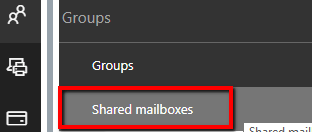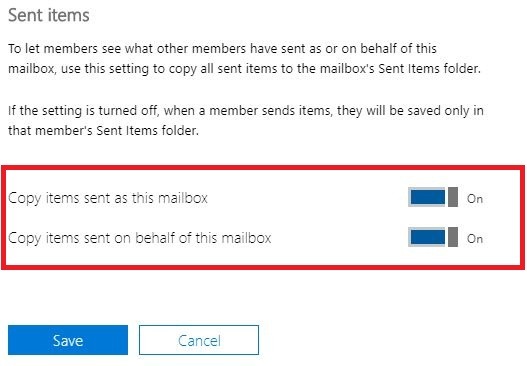Shared Mailboxes give flexibility to multiple users to know about common meetings. Multiple users can send and receive messages. It works as a platform where users can work in collaboration and remain up top date, however, there are some limitations too. If the same task is assigned to two different persons having a shared mailbox, it can create a lot of confusion and that’s when the user needs to have sent an item copy of emails in a shared mailbox.
A lot of users ask is it possible to move sent emails from shared mailboxes to sent item folder of the shared mailbox, focus on the Folder. It can be understood by taking example for two individuals assign the task of replying to customer queries, here they will know that the other person has responded to customer query but what content he/she had to respond will not be available as it is stored in sent items of the folder of the person and not shared folder. To eliminate this user can save the sent item copy to the shared folder.
The sent item copy in a shared mailbox can be saved via PowerShell or Graphical user interface. As beginners are not very much comfortable with Powershell we will use GUI to save messages sent from shared mailbox to the sent items folder of the shared mailbox.
Create Sent Items Copy in Shared Mailbox Folder
- Sign in to Office 365 Admin center and go to the Home tab at the left side
- Expand the Groups tab and click on Shared Mailboxes
- List of mailboxes will appear, select the Shared Mailbox to which you want to make changes
- A new window will open with all the options to edit Shared Mailbox
- Move to Sent Items Option and click on Edit button
- In the next screen slide the button and enable it for ‘Copy Items Sent as this Mailbox’
- Do the same for ‘Copy Items sent on behalf of this mailbox’
- Click on Save button and close all open windows
Now the emails sent by one user will be saved in the sent items folder of the shared mailbox. This lets the other user know what reply is sent and checks the sent messages content. So, if you want to save sent copies in the shared folder then enable the option by this quick and easy method.