People who use Microsoft Outlook on an Exchange Server having a size limit set for an email to be sent out, often face problems of “Message Stuck in Outbox” when they try to send an email that exceeds the set limit.
If a user tries to delete the stuck message, then Outlook displays a message “Outlook has begun transmitting the message,” which means it cannot be deleted. What to be done in this case? Because it may halt Outlook and you may face problems when sending and receiving emails. Look for the possible solutions below.
How to Delete a Message Stuck in Outbox
The main cause of stuck mail is large attachment, so you have to delete the message by going offline.
Fix messages that are stuck in the Outbox
- First Click on SEND/RECEIVE > Work Offline.
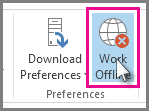
- Now in the navigation pane, click Outbox.
- From here, you have two options:
-
Delete the message. Just select it and press Delete.
- Drag the message to your drafts folder, double-click to open the message, delete the attachment (click it and press Delete).
-
- If an error tells you Outlook is trying to transmit the message, close Outlook. It may take a few moments to exit. If Outlook doesn’t close, press Ctrl+Alt+Delete and click Start Task Manager. In Task Manager, click the Processes tab, scroll down to outlook.exe, and click End Process.
- After Outlook closes, start it again and repeat steps 2-3.
-
After you remove the attachment, click SEND/RECEIVE > Work Offline to deselect the button and resume working online. Messages also get stuck in the Outbox when you click Send, but you are not connected. Click SEND/RECEIVE and look at the Work Offline button. If it is blue, you are disconnected. Click it to connect (the button turns white) and click Send All.