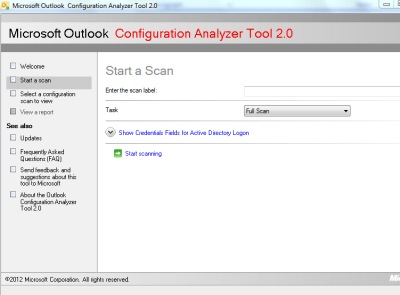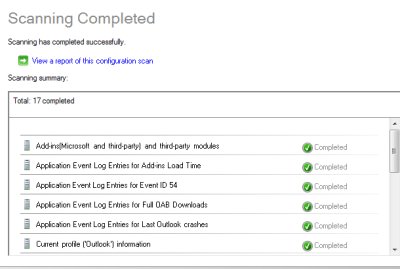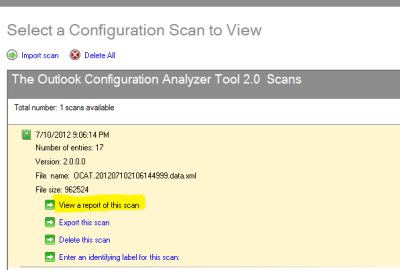Outlook Crash is a common problem that is now faced by lots of Outlook users. When the Outlook stops working it shows the error- Microsoft Outlook Encountered an error and needs to close. There is not a specific reason that lead to Outlook Crash, but the Outlook Configuration Analyzer Tool can help us to save the the files in Outlook.
With the help of Outlook Configuration Analyzer Tool (OCAT) the error can be resolved easily. It quickly fixes the error and remove the necessity to go for manual method which is time consuming and risky too. Users can know how to use OCAT to identify outlook problems. As observed irregular update of files cause more risk of corruption, the Outlook Configuration Analyzer Tool gives you facility for regular maintenance of Microsoft E-mail Client.
Key Features of Outlook Analyzer Tool
The OCAT is equipped with number of features as listed below
- Users can scan the Outlook configuration and check scan previously performed on computer
- Import scan reports from another computer
- Download and install new rules and application fixes in Outlook
- Allows to view scan report in different format
Beside this the Microsoft Outlook Configuration Analyzer Tool 2.0 has the ability to download new rules, if it finds these rules are required to fix outlook configuration. While scanning the Outlook application the analyzer collect extra information to fix problem in a better way. OCAT version 2 can update the installation files on system as soon as the new MSI files are available.
How to Use Outlook Analyzer Tool
- Start the OCAT tool in your system by clicking on the icon, or go to start and search for Outlook Configuration Analyzer tool
- At the welcome screen you will get option check for updates at startup or do not check the updates, select as per your choice
- Now click on the Start a Scan option on left side
- Enter the name for scan and select type of scan
- There are two options, you can select Full scan or Offline Scan
- Click on Start scanning link and wait for few minutes to scan profile
- If you have selected Full scan, then the OCAT might take more time depending on Outlook profile
- After scanning the Analyzer tool will display results, if any error is found during the scan the OCAT will repair it automatically
- The Outlook Configuration Analyzer tool will display message if the mailbox login credentials are different from windows account logins.
- Provide the credentials if such case occurs.
Check Scan Reports and Fix Errors
Once the scan is completed the Outlook configuration Analyzer Tool (OCAT) will display option to
- View or Report a Scan
- Export the Scan
- Delete the Scan
To view the scan report click on ‘View Report of This Scan’ and you can view the option
- Tell more about this issue and how to resolve it
- Do not show items again for this instance only
- Do not show this item for all instances
Select the Detailed view tab to know full details of reports and scanning process. So the Outlook Configuration Analyzer Tool (OCAT), helps in resolving the issue better and in optimized manner.