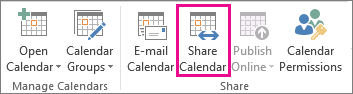Calendar is an important utility provided in Microsoft Outlook. Calendar helps us to create an event, schedule meetings, organize events and many other tasks. It can be used for the purpose of reminder and to do tasks. Outlook calendar is a complete office organizer package.
Another thing about Outlook calendar is that it allows us to share it with others. It can be used to notify others about our tasks if we are free or not. Events created in Outlook can be used to invite colleagues and friends. Outlook Calendar can be shared with in the organization, outside the organization or individually.
Sharing Outlook Calendar Individually via Email
- Open Outlook and in the navigation bar click on Calendar Icon
- To send Calendar, go to home and then click on E-mail Calendar’
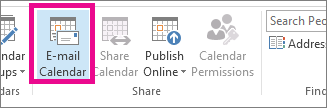
- The Calendar Box will appear on the screen. Enter the Information you want to share.
- Enter the date from which you want to share like only for Today or more days
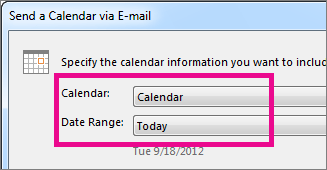
- Specify Any Additional information you want to share.
- Enter the Email address to whom you want to send mail and click send.
The Receiver will receive the message and Outlook Calendar iCalendar file (.ics). Recipient can open calendar by clicking on .ics file. Screen shot is given below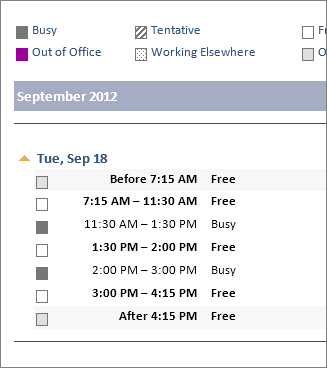
Sharing Calendar with In Organization
- The Sharing calendar window will open, Enter the Email address of the receiver
- Select details up to which you want to share like Full details or any other option
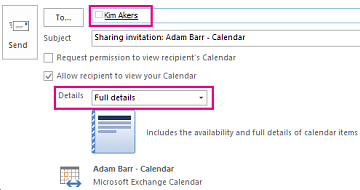
- Click on Send button. The Recipient within the organization can open the calendar by clicking on Open this calendar.