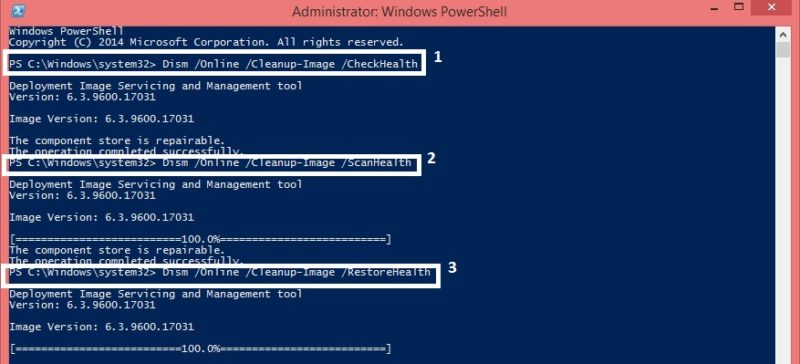VHD file or expanded to Virtual Hard Disk serves the same purpose as that of the physical hard drive however, VHD is used to backup system files in case of physical disk failure. VHD file stores data in zip format or for backup system a disk image is used. Thus VHD files have an important purpose, but what if there is an error in the VHD file itself? We need to repair VHD files manually
However, there are many third-party tools for VHD file recovery but why there is a need to go for costly repair software when it can be done manually. Here are the simple techniques by which you can repair VHD files and restore the backed up data. Check out the steps to repair VHD files in your system
Download Kernel for VHD Recovery Tool Here
Top Methods to Repair VHD File
1. Using Windows PowerShell
If there is error in VHD file then the first thing is to check its integrity. Mount VHD file in root folder and then check the disk. Change the file name as per your system
- Select the VHD which is to be mounted by $VHDName = “V:\serverx.vhd”
- Get the MSVM_ImageManagementService
- Use the command $VHDService = get-wmiobject -class “Msvm_ImageManagementService” -namespace “root\virtualization” -computername “.”
- Now Mount the VHD
- Run script $Result = $VHDService.Mount($VHDName)
- Use command prompt to CHKDSK VHD file
2. Using Virtual machine to repair VHD
- Add new disk to newly created virtual server
- Now go to settings and browse the VHD file you want to repair
- Open the Virtual Disk Wizard and click on compact option
- Select the size of the VHD, be sure that it is equal or more than the size of VHD
- Now save this VHD file with new file name
- Try to load the VHD file it will open
Thus you can repair the VHD manually with these simple steps. If the problem still exists then it is better to use a professional VHD repair tool.
Download Kernel for VHD Recovery Tool Here