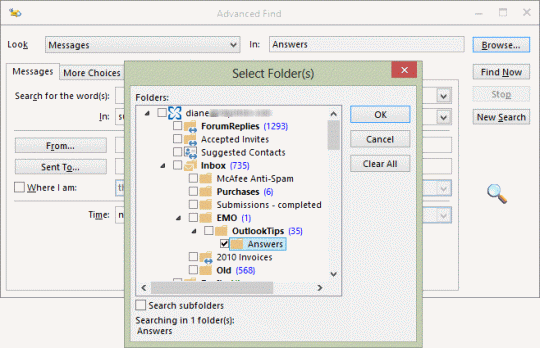Outlook is the largest and most popular e-mail client used across the globe. It’s security, built-in apps, notes, calendars serves a larger purpose than just an e-mail messenger. Outlook stores each and every files in folders from attachments to reminder alerts. Some time it becomes difficult to find these items and user search how to find full folder path in Outlook. Here we will learn steps to get email folder in Outlook
Older versions of Outlook allowed to search items from windows search menu, but as the outlook advances and newer versions of windows came it became difficult. To find a folder in Outlook you need to change the settings of Outlook in your system. With simple technique you can show full folder path of email search results in Outlook.
How to Find in What Folder an E-mail is in Outlook 2016
Here are the steps to find folder in Outlook. In newer version of Outlook you can use instant search option
- Open the Outlook application in your system
- Now use the Advanced Search option, press CTRL+SHIFT+F to open instant search box
- The Search toolbar will open on the screen
- Now select the All mail items or All subfolders icon
- Select a message you know that is in targeted folder or any message you remember. Double click on it
- Press CTRL+SHIFT+F and find the advanced folder will open
- Click on the browse button so that full path of the e-mail appears
- You can open the folder to check items in the targeted folder
In this way you can find a folder in Outlook. The advanced search shows all the folders, subfolders created manually or by default from applications.