Financial Institutions, Database Administrators, Small business-men, and many other professionals used MS-Excel to store information. The Excel sheet can be used to save products name in an inventory, employee tables in the database, or individual contacts. MS-Excel gives an organized format to save such kind of information. However, it must be maintained properly and users must be ready to fix errors in case of emergency. Excel found unreadable content in filename.XLSX is such a kind of error.
When high computations, formulas are applied to data in Excel and it is not executed, there are chances of Excel found unreadable content in filename.XLSX’ error. When the user tries to open the excel file, it shows the error “Excel found unreadable content in ‘[filename].xlsx’. Do you want to recover the contents of this workbook? If you trust the source of this workbook, click Yes.” So, we should know the method to fix this error.
Causes of Excel File Error
- Corrupt Excel File
- Wrong Calculations and Functions usage
How to Fix Excel Found Unreadable Content
One option is to click on Yes button and if there are minor errors in Excel file, then they will be fixed and excel file will open without any problem. However, before going for this method, the user must copy the file to another location as a backup.
Make Excel File ‘Read-Only’
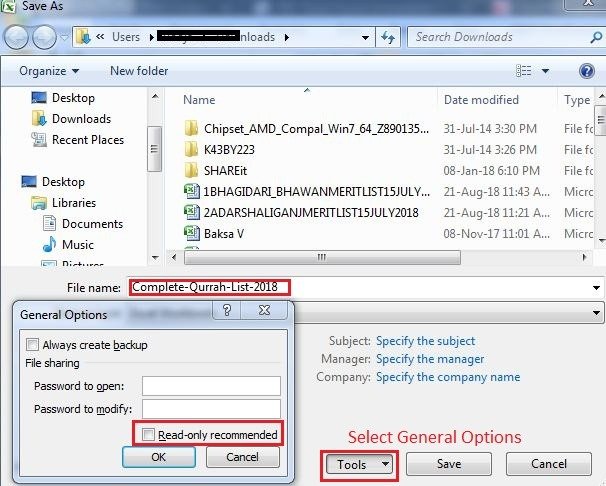
- Open MS-Excel in your computer
- Now go to File and click on Save As button
- Browse the path where the desired excel file is stored and select it
- Click on the Tools option in ‘Save As’ window and select ‘General Options’
- A new box will open, check-mark the ‘Read-Only recommended’ box and click OK
- Now, again Open MS-Excel and copy the contents of corrupt Excel-file to a new file
- Save the file and open it, the error will be fixed with all the data present in the excel sheet.
Install Visual Basic Component
Sometimes, installing Visual Basic component of MS Office 2010 fix the error, so install it to fix ‘Excel found unreadable content in filename.XLSX’.
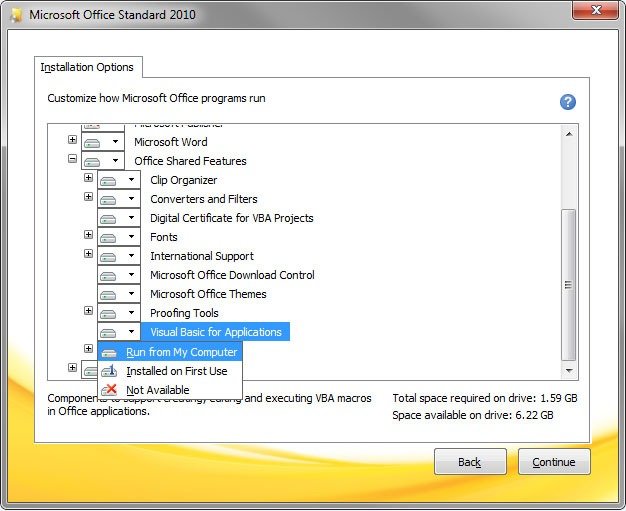
- Go to Start and then click on the control panel
- Go to Programs and Features and click ‘Programs’
- Select Microsoft 2010 and then change or Add or remove programs
- Click on the + Sign next to MS Office
- Click Visual Basic applications, right click on it
- Select ‘Run from My computer’ and then continue
- Restart the computer and open excel file, the error will be removed
So, these are some manual and free methods which you can use to fix Excel found unreadable content in filename.XLSX’ error in MS Excel.