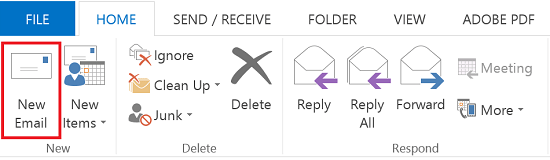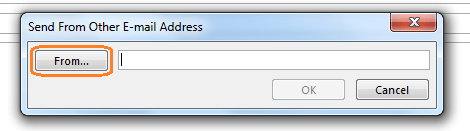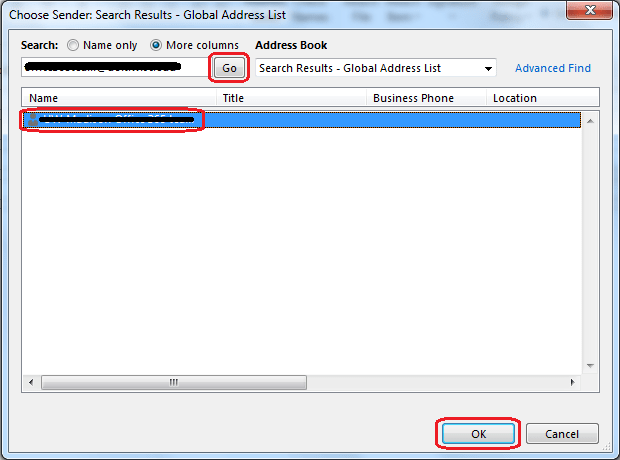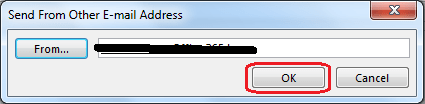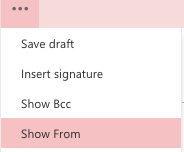The features of Outlook are not limited and it provides every service for better e-mail management. MS Outlook is a popular application across the globe and is used by thousands of individuals. From students to professionals, each uses Outlook for e-mail communication and file sharing. Individuals at high designation found less time and thus they set permissions to send mail on their behalf.
Outlook has permissions to Send As and Send on behalf of others. If the mailbox owner has assigned delegate access to send mail from their mail address, then it gives permission to delegate to send mails using their e-mail address. The receiver will get the message as it was sent from the owner’s address, although it is sent by delegate address.
Now the Send as feature requires two conditions, One the user is assigned the permission by mailbox owner to send mail, and the second the account must be listed in the Global Address List (GAL). To check the account login to exchange server administrator console and check it in the GAL. So, if these two conditions are met, users are ready to use Send As and Send On Behalf feature.
How to Send Mail as Another User in Outlook
Users can send emails by following steps
- Open Outlook and click on New Mail to compose the message
- The mailbox window sometimes display the From field and in some versions not, if the From field is hidden then go to Options
- From the Options Window select From
- Click on the link Send From Other E-mail Address and the From window opens
- Type the e-mail address by which you want to send mail
- In the new window open select ‘More Columns’ and choose ‘Global Address List’ from Address Book drop-down menu
- Again type the e-mail address and click on ‘Go’ button
- Select the name of the sender appeared in list and press OK button
- Click OK on the earlier open From Window
- Now enter the address to whom the mail is meant to be send
- Compose the message and send it normally
- The message will be sent
Depending upon the permissions assign the receiver will get the message
Send As: The from the field will appear as the message is sent by the mailbox owner
Send On Behalf: The ‘from’ address will display that the message was sent on behalf of the mailbox owner
Outlook on Web
Well if the account is assigned permissions you can perform the operation for Outlook Web Application (OWA) too. Check out the steps here
- Login to your Outlook.com account
- Now click on the + icon to compose mail
- Just above the To field in message window click on the dotted lines
- Click on ‘Show From’ button
- Right-click on the from the field and remove your address from the field
- Enter the mail address on whose behalf you are sending mail
- Compose the message and send it
By following methods you can send Outlook 2016 mail from a different address. If the permissions are not assigned it will revert error message ‘Your message did not reach some or all of the intended recipients’