Databases store the data in table formats and as they are limited to compatibility, Administrators need to export the MySQL data to MS Excel format. MS Excel and CSV format are accepted by a large number of applications which makes the file transfer easy. So, to export and import MySQL data from/ to MS Excel users can use MySQL for Excel.
Data from the MySQL Table is extracted and move to Excel columns and rows. This data can be saved in CSV format to be imported to other software databases. So, one requires the MySQL for Excel tool to import MySQL data. Check out the steps on how to migrate the data from the database to SQL.
Download MySQL to Excel Database Converter

Prerequisites for MySQL to MS Excel Transfer
- Download the MySQL for Excel tool
- .NET Framework 4.0 and Visual Studio Tools for Office 4.0
- SQL Server Connection
- Microsoft Office Excel 2007 (Greater)
Import MySQL Data to MS Excel
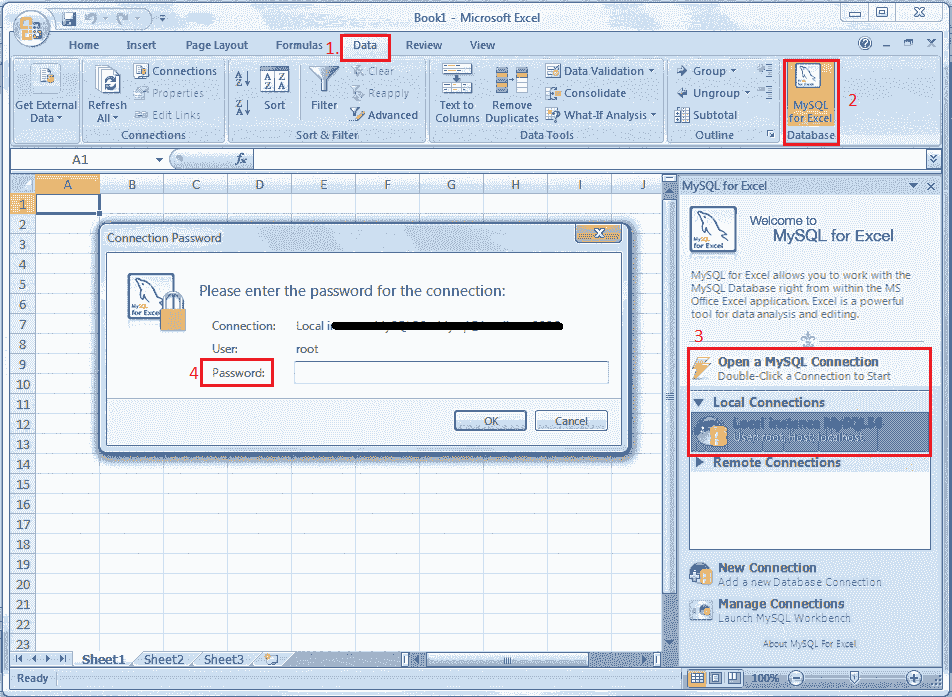
- Start the MS Excel Tool
- On the navigation bar, click on Data tab
- A new icon will appear ‘MySQL for Excel’, click on it
- A new sidebar will open with all MySQL for Excel options
- Click on the MySQL connection link and a new window will open
- Enter the password to connect with the server and the database will appear on the screen
Taking example of Database of Employees having table of Location we will proceed next

- Double click on the database and select the ‘Location’ table
- Once the table is selected click on the ‘Import My SQL Data’ option
- Now, you can import the entire columns in the table or select with CTRL+ Column for selective columns migration
- To include specific columns click on the header name and they will be left out
Importing Tables to Excel Spread sheet

- Taking the example we want to import only Location ID and City, and then click on these two columns
- Check-mark include column name as headers and rows and start row as 1
- The data will be exported to Excel Spreadsheets
- Save this Excel file as .XLSX or CSV as required
- The MySQL for Excel tool enables to export desired columns and rows, while the selection of columns is made by clicking on the header, the rows are selected by specifying ‘Limit to’ and ‘Row start option’.
The MySQL for Excel also provides the option to append the excel data from MySQL table. This makes the SQL table data transfer easy and convenient. Try the MySQL for Excel method for free conversion of tables in MS Excel Spreadsheets and use this excel sheet with the required application
Download MySQL to Excel Database Converter