Outlook works on the PST file (Personal Storage Table) and it has all the data items that are required by Outlook. While converting an email application to Outlook, the file format is changed to PST and if the PST file fails to import into Outlook it creates problems. There could be several reasons why users are unable to import PST files to Outlook. Considering a scenario, if a 20 GB PST file is split into 4 PST files of 5 GB each and Outlook only supports 2 GB of PST file, then it can’t be imported. Another reason could be the process involved in the import/ export process. Security issues, and corrupt PST are also the causes that make it difficult to import PST. So, here are some methods by which we can import the PST file to the Outlook application.

Note: These methods could be adopted only for PST that is not password protected, free of corruption and compatible with all versions of Outlook.
Import PST to Outlook with Import/ Export Feature
- Open the MS Outlook in your system
- Now, click on file menu and then Open & Export
- Select the option ‘Import/ Export’ and a new window will open
- Select ‘Import from another program or file’ and click Next
- Now, select the option ‘Outlook Data File (PST)’ and then Next
- Click on the browse button and add the PST file
- Select option with ‘Replace Duplicates with Items Imported’
- Click Next and select account, Finally click on the Finish button
- The PST file will be imported without any problem
Check PST File Properties
If the PST file is restricted to some actions it fails to import. So check the properties and then import it
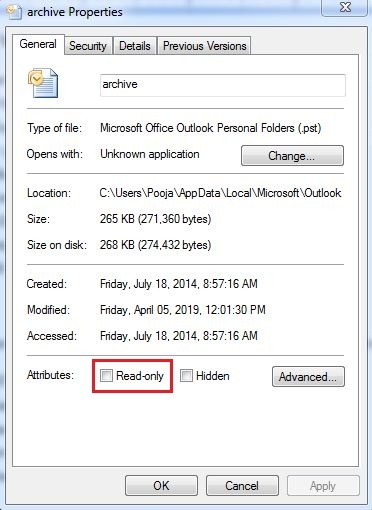
- Go to the location where PST file is stored
- Now right click on PST and select ‘Properties’
- Now, move to Read Only box and if it is checked, then un-check it
- Click OK and then close open boxes
- Try to import the PST in same method as given above
Give Control to PST File
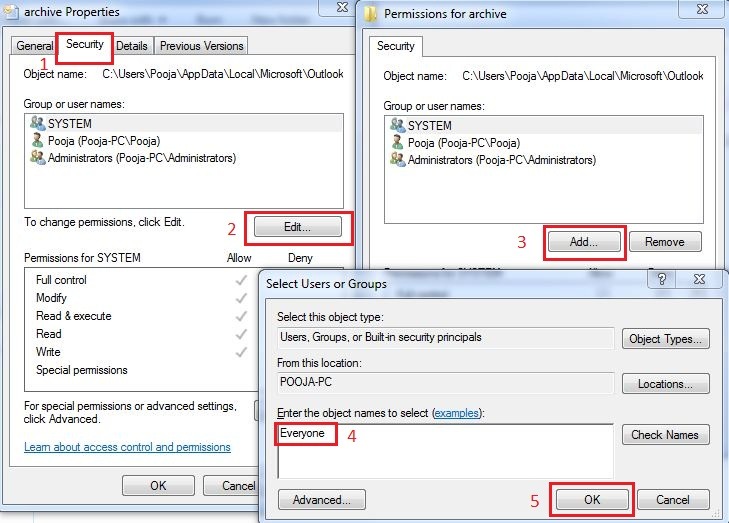
Sometime, the security issues restrict PST from importing to Outlook, these can be modified in following manner
- Go to the PST file and Right click on it
- Select properties and click on the Security tab
- In the window that opens, click on Edit
- Type ‘Everyone’ and then click OK
- Check-mark on ‘Full Control’ and click OK again
- Try to import PST with ‘Import/ Export’ method
Most of the time Outlook does not work normally due to Administrative Priviliges, hence start Outlook as administrator, before launching it, click on Outlook icon, right click and select ‘Run as Administrator’. Open the Outlook and add PST These free and manual methods will fix the error and import PST to Outlook efficiently.