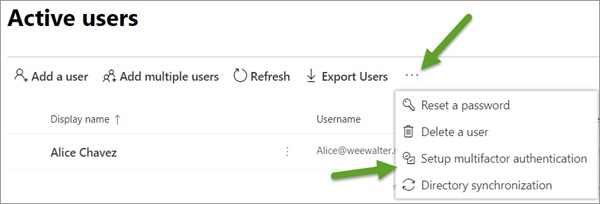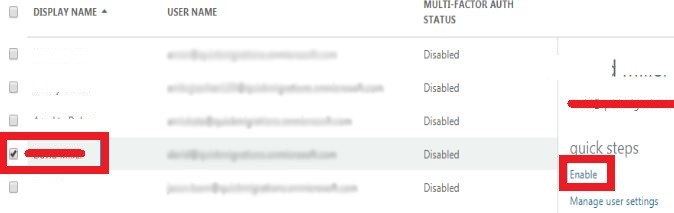Microsoft Office 365 has made the email communication easier, it provides large mailbox size and enable to access all this information from anywhere and anytime. As we have so much data in our mailbox, it needs to be secured properly. Microsoft Multi-Factor Authentication method enables to protect the data by verifying login in 2 steps. Office 365 MFA adds an extra layer of security which prevents unauthorized access and enables only the owner of the account to log in.
MFA is a two-step authentication method in which the user has to provide code after login. This checks that the person signed in is the holder of the account. Services that are subscribed by the user are provided after sig in. So, with this additional feature Office 365 becomes more secure against unauthorized access. So, check out the steps on how to set up Multi-Factor Authentication in Office 365.
Office 365 MFA 2 Step Verification Method
Here are the steps by which we can add multi-factor authentication to single-user office 365 account
- Sign in to Office 365 Account with the Administrator account
- The Office 365 dashboard will open, click on User and then Active Users and list of available users will open
- Click on the three-dotted lines and select ‘Setup multifactor authentication’, in some versions of Office 365 it is available under ‘More’ options
- From the list of user, select the single user to whom MFA is to be assigned and then a new window opens at the right side
- Click on ‘Enable’, and a new window will prompt
- Select ‘Enable Multi-factor authentication’.
- Selected account will be set up for MFA or 2 step verification
How to Sign-in with Office 365 MFA
- Open Office 365 sign-in portal and login to account as normal
- Here, a new screen will appear with Additional Security Information
- Select between the Mobile App or mobile phone
- If the mobile phone is selected, enter the registered contact number with Office 365 account and proceed next
- A code will be sent as text messages on the phone
- Enter the code in the login screen and click on Sign in
- The office 365 dashboard will open
But if the Mobile App option is selected then choose to either receive notification for verification or use verification code. Click on the notification in the mobile app and then you can sign in easily on the app. However to use the App method, first install the Microsoft Authenticator App and then set up multi-factor authentication in office 365.