Microsoft Outlook makes sure that you get the latest emails in your inbox whenever you open the application and the emails are projected in bold colors for easier identification. You can click them to open the message body. Sometimes the users like to disable the auto download feature of Outlook so that any fishing and suspicious emails are not downloaded to their account. Now the user should open the emails manually and check for inside contents. You may download single emails multiple times and it will create the problem of duplicity in your account. Not just email there may be duplicate items in your calendar, contacts, notes, journals, and other aspects of MS Outlook.
Another main reason for duplicity in Outlook is the improper import of external PST files. While downloading the data file there is an option to skip duplicate items, but if you skip such an option then Outlook will not check for it and import complete mailbox items. On a smaller level, the duplicate items will not affect the account, but after gaining a substantial size, it will create multiple issues. Some of them are the following-
- The businesses receive multiple emails and many emails are meant to be responded to quickly. When an email has some copy, then it will be tough to answer it properly.
- The size of the PST file will increase with bad and unworkable data. It will shorten the space for new items in the account.
- MS Outlook may start to hang and freeze due to copied items.
- The productivity of your business will lower.

Download Kernel Outlook Duplicate Remover
Quick methods to remove duplicate items from Outlook 2019/2016/2013
For the removal of copied items in Outlook, you require to apply the method on such causes that create duplicate items. Let’s check them one by one-
- Apply the ‘Do not import duplicates’ option while importing PST files.
It is possible to import external PST files created in various versions of Outlook. While importing them, there are some filters, especially for duplicate items. Generally, users overlook such features and it causes grave duplicity in the Outlook environment. When you want to import a PST file, then apply the ‘do not import duplicates’ option.

- Set the Outlook rules appropriately.
Outlook rules are important factors to manage the flow of emails in the account. When connecting an account in Outlook, you can set the Mail rules and handle the emails in your inbox. It will reduce the burden of email in a single folder and there will be lesser chances of duplicate items then.
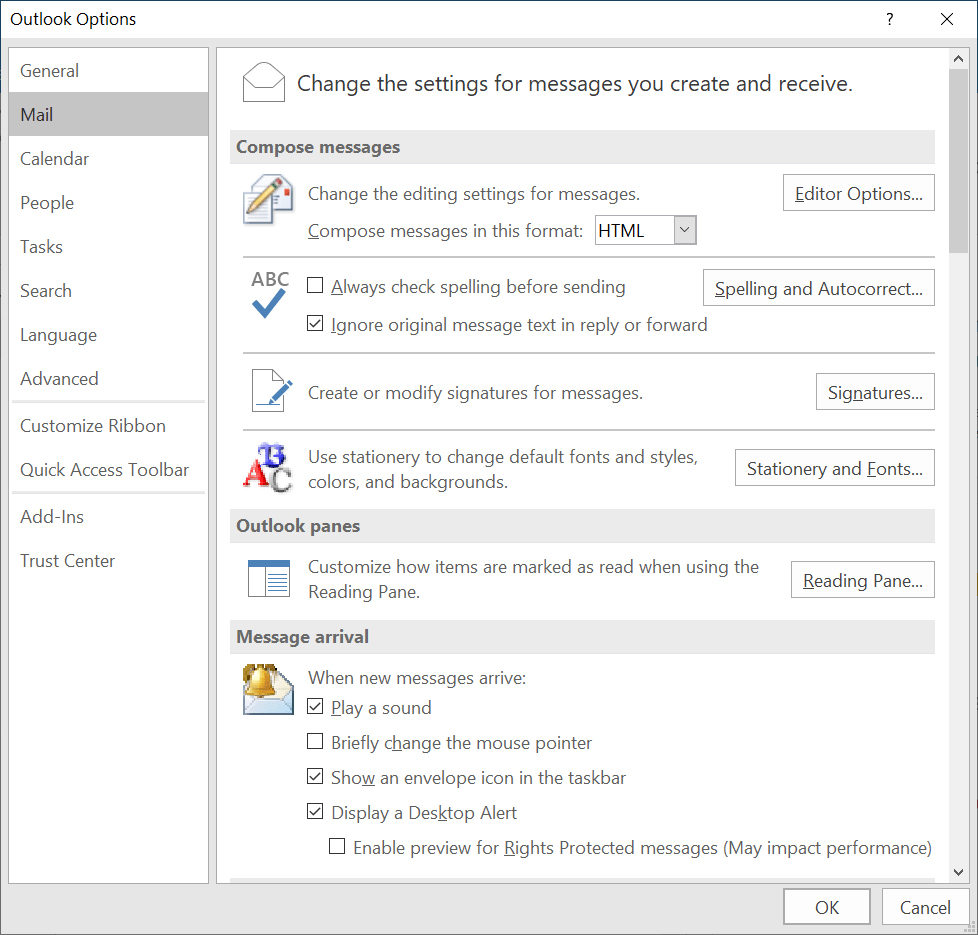
- Clean up the Outlook
Cleanup is the inbuilt feature of Outlook that cleans the mailbox folders, conversations, and subfolders. When you clean up the conversation, then it will delete the duplicate emails from such folders. If there are duplicate contacts, notes, and calendar entries, then choose such a folder and clean them too.

- Update the Send/Receive Settings
By default, the automatic send/receive occurs every 30 minutes in Outlook. It refreshes the mailbox and downloads the new emails that came during this period. If you can increase the limit for this automatic download, then you can take control of how emails come into your inbox.
Step 1. In MS Outlook, go to Send/Receive category and choose to Send/Receive Groups>>Define Send/Receive Groups.
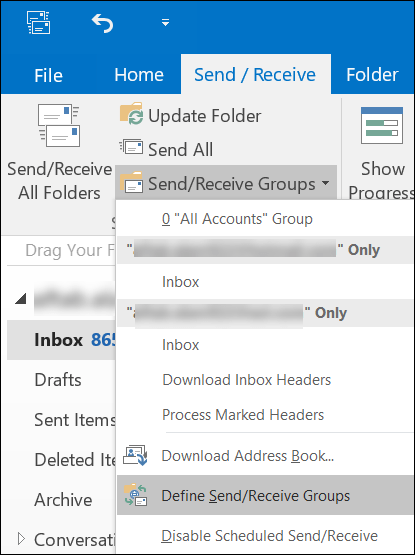
Step 2: Manage the automatic send/receive every selected minute. You can also make other changes in the wizard.

- Disable the anti-virus software working with Outlook.
The professional anti-virus running in your system that integrates with the functioning of Outlook may change how the automatic send/receive job works.
To resolve the problem, you should disable the anti-virus tool from affecting Outlook. You should go to its settings and omit Outlook from its scanning list. Once it is disabled, then the send/receive will work normally.
- Use the professional Outlook Duplicate Remover software.
All the manual methods to remove duplicate items from Outlook will work fine for smaller accounts and PST files. But, if it is an Exchange or Office 365 account, then you should not take risks and use a professional Outlook Duplicate Remover software. The tool will scan the PST file and retrieve duplicate items that you can remove or move to a different folder.
Kernel Outlook Duplicate Remover
An easy solution to get rid of all duplicate emails in Outlook at once is Kernel for Outlook Duplicate Remover. A powerful tool that removes all duplicate emails, contacts, and attachments, in a single click. It analyzes the Outlook PST file and collects all duplicate items, you can even search for duplicate items by specifying the date range

Download Kernel Outlook Duplicate Remover
How to Use Kernel For Outlook Duplicate Remover
- Start the Kernel for Outlook Duplicate Remover application
- Click on the Add Task button a pop-up window will appear to create a new task click on Yes

- Enter the name of the task, a description of what the task is about, and proceed next
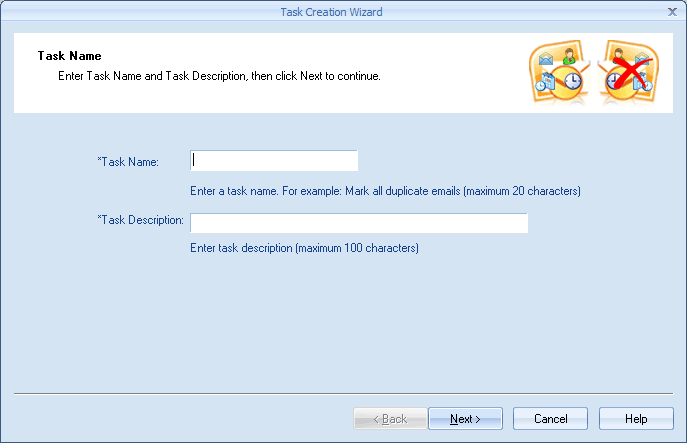
- Now, your Outlook folders will open in the software, select folders that have duplicate items and click on the Up or down button to prioritize folders having a large number of duplicate items
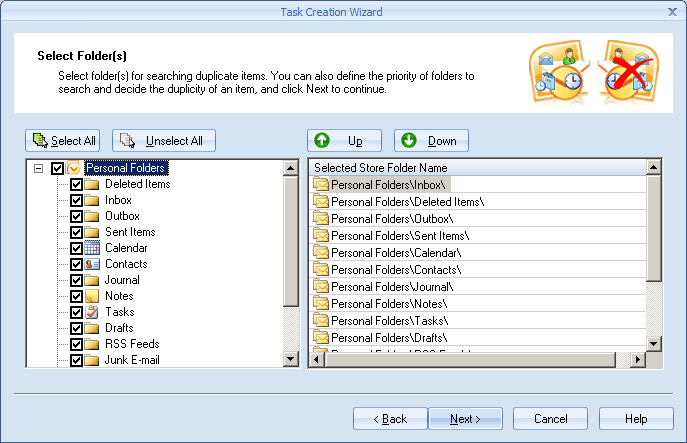
- Click the option to specify what to do with duplicate items i.e. ‘delete permanently’, ‘Mark as Expire’, or ‘Move to Deleted Folders’
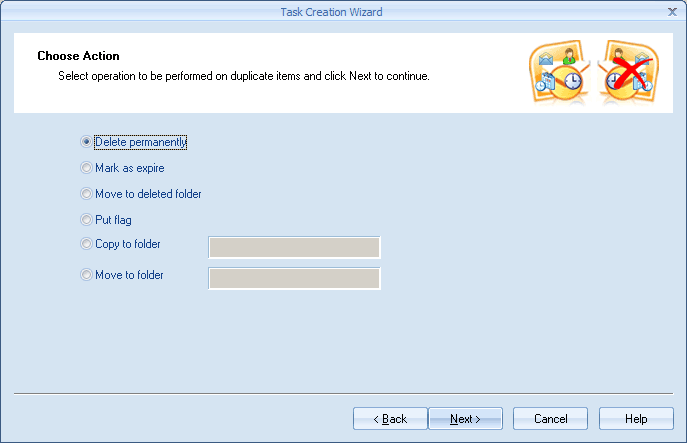
- Select other items to check for duplicity other than emails, you can select from attachment files, sender’s/ receiver’s name, date, and time to send.
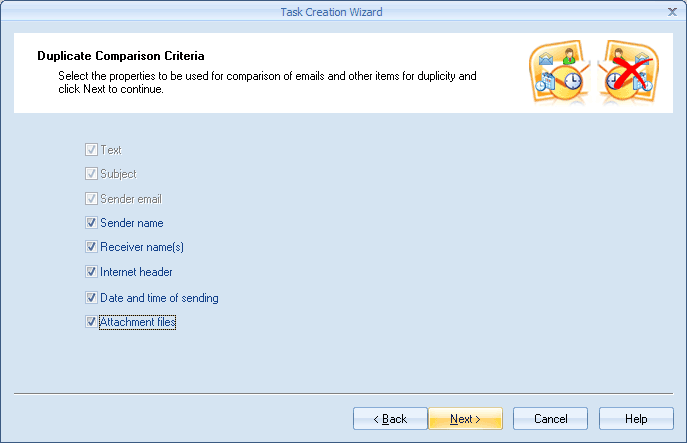
- The tool will scan the folders for duplicate items and do the action as specified
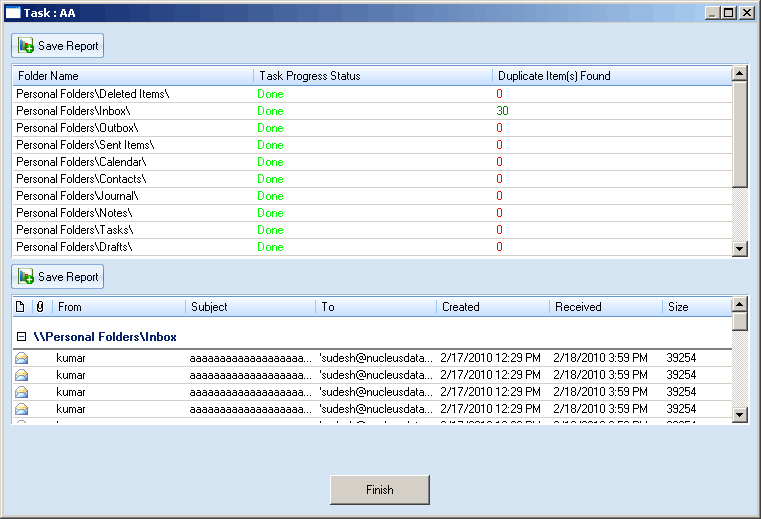
- Click on Save Report and finally press the ‘Finish’ button
So, these are the top 5 methods to remove duplicate items from Outlook. With Kernel for Outlook Duplicate remover, you can delete duplicate emails, attachments, and contacts in Outlook 2016/ 2013/ 2010 easily.
Conclusion
The manual methods are suitable for removing emails only. They cannot delete contacts, calendars, or attachments completely. So, you should use the professional Duplicate remover tool and get rid of all the unnecessary parts from the PST file. The tool can select the PST file connected in Outlook.