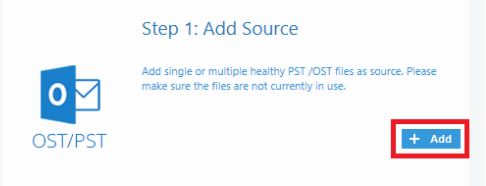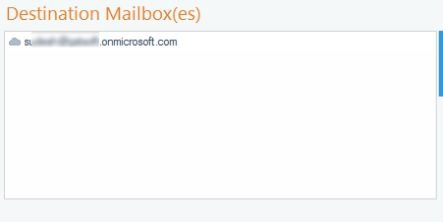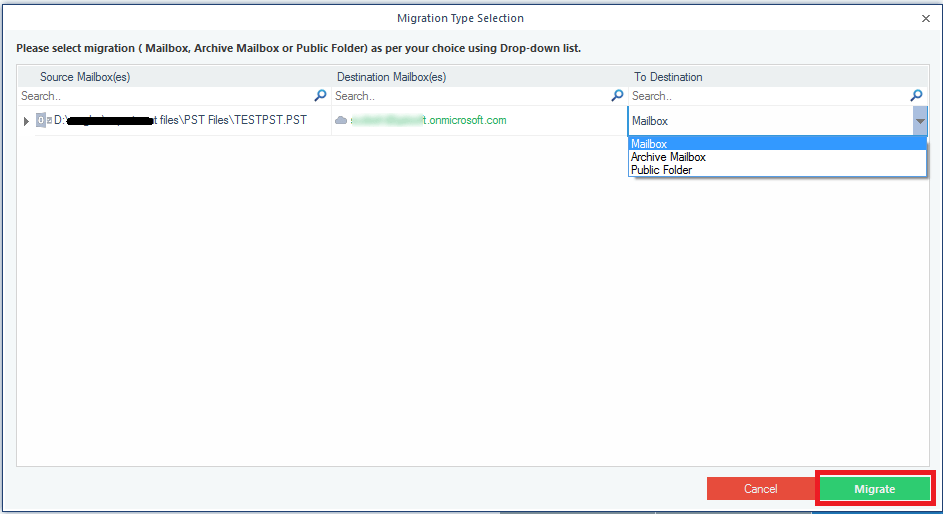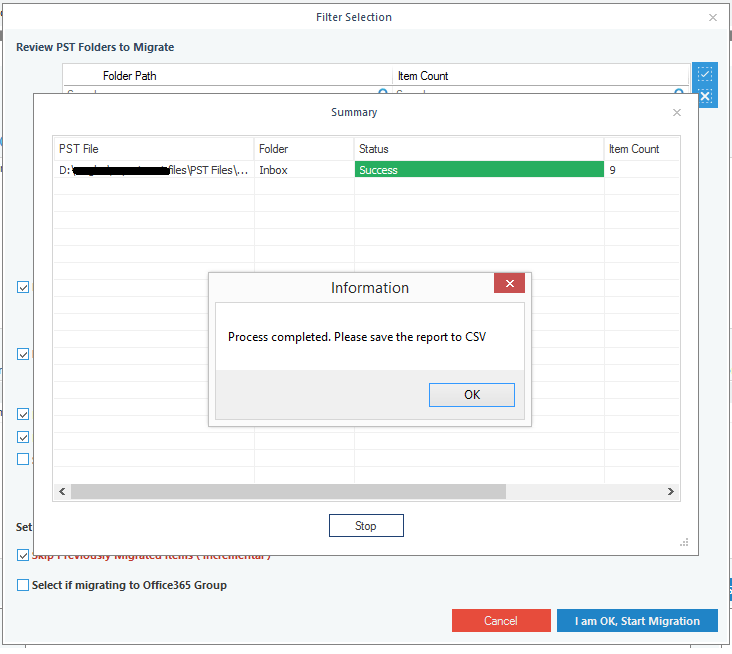Office 365 is a cloud-based platform by Microsoft that lets users access data anywhere and anytime, it is not limited to a single system. Wherever you are just sign-in to your Office 365 account and use Outlook, Word, PowerPoint, Calendar, SharePoint, OneDrive, and many other applications. This is the reason why users are moving from desktop Outlook to Office 365, and the best method to import PST to Office 365 is the migration tool.
Most of the individuals are now migrating to Office 365 and to add the data files, emails, messages, contacts, calendar entries, tasks, notes, attachments they need to move Outlook PST file to Cloud (Office 365). The Kernel for PST to Office 365 migration tool is convenient, flexible, and reliable to move all this PST data. Some of the salient features of the Office 365 migration tool are given below
Download Kernel Import PST to Office 365 Tool
Benefits of Kernel Import PST to Office 365 Software
Easily Import Outlook PST File: The software interface is designed in a manner that one can import the data from the PST file to Office 365 with-in few clicks. Users are required to add the PST file and the converter does the entire task itself.
Move Multiple PST Files to Office 365 Accounts: As Outlook has the option to add one or more accounts hence it has multiple PST files. If you want to transfer all files then entire the Outlook PST account details on CSV file and map it to Office 365 accounts. The data will be transferred simultaneously, saving valuable time.
Transfer Selective Files: When moving from one account to another users generally want to transfer important files which will be required later, the ‘Import PST to Office 365’ software has the option to select specific files and move them to Office 365. This also saves the space in the account for new items
Move Outlook OST File: The software comes with the option to move orphaned OST files in Office 365 account. Add the OST file the same as that OST and transfer it to a hosted Exchange Server or On-Premises server.
PST to Archive Mailbox: Keeping the requirements of the user in mind, the software can migrate Outlook PST file to archive mailbox, shared mailbox, personal user mailbox. Users have the option to move PST to Office 365 public folders or groups.
Customize Options for File Transfer: The software comes with both automatic and custom migration options. If you want to move all the data then select the ‘automatic’ option and move files. If the PST is already migrated then select the ‘incremental’ option to move only those files which are added later.
Compatibility: The software is compatible with all Outlook versions i.e. Outlook 2019/ 2016/ 2013/ 2010/ 2007/ 2003/ 2002/ 2000/ 98 and 97 and it can be installed on Windows 10/ 8.1/ 8/ 7/ XP and other previous ones.
Pricing
The software comes in three versions
| Details | Home Version | Corporate | Technician |
| Price | $99 | $299 | $499 |
| License Usage | Personal Use | Multiple Machines | Multiple Machines |
| System | Single Location | Single Location | Multiple Location |
| Validity | Lifetime | Lifetime | Lifetime |
How to Use Import PST to Office 365 Software
The software has a rich user interface which makes the file transfer extremely easy, in just 4 simple steps the PST file can be imported to Office 365. Check the steps given below
- Download and run the software

Download Kernel for Import PST to Office 365 Software
- When you start the software, click on the Add button to include source PST/ OST file. To add multiple files click on the + icon.
- Login to Office 365 with-in software interface and add the destination mailbox address or ID
- If you want to move specific files then click on Set Filter and Migrate button
- Select the type of migration i.e. Mailbox, Archive Mailbox, Public Folder and click on Migrate
- Check the information and click on ‘I am OK Start Migration’, the data will be moved to Office Account
- You can check the data in Office 365 and save the report as CSV
Thus the Outlook PST file will be converted to Office 365 easily. The software moves the entire data and makes it usable for Office 365.