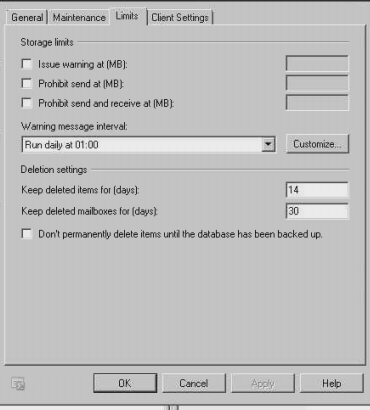The size of the mailbox in the Exchange server is limited and this space is shared by multiple users. So, if the mailbox of a user keeps growing then the Exchange server shows error ‘Exceeds Target Quota’. So, here are some methods to fix the ‘Exchange mailbox size exceeds the target quota error’. The solution to these problems can be fixed by increasing the size limit.
By default, the storage capacity of the Exchange server is 2GB, which is very less in comparison to the space provided to several users. The administrators found it difficult to allocate how much space to which user. Here we will know a fix to archive size that exceeds the target quota by using the Exchange Control Panel and Management Shell.
Also Read: Fix Exchange Server Error 528- JET_ErrMissingLogFile
Effects of Exchange Mailbox Exceeds Target Quota Error
- The email communication stops as the application lags while sending or receiving emails.
- Users are not able to share the files as the mailbox is already full
- There are chances that files in the mailbox get corrupt
These problems can be avoided by increasing the mailbox size limit at the user level as well as the global level too.
Define Exchange Mailbox Size Limit
The following steps are applicable for user level
- Open the Exchange 2016, 2013 Management Control Panel
- Go, to recipients section and select the mailbox user for which you want to exceed the limit
- Click on edit and then open properties
- Click on more options to define the desired mailbox storage limit
- Check the Customize data settings are set and limit value is set in GB
- Enter the value for the mailbox you want to increase
- Click on OK, restart Exchange to see changes.
Fix Exchange Mailbox Size Limit Exceeds Target Quota via Management Shell
The first thing to be done is to set parameters so that the default Management settings do not override the custom settings. For this set the UseDatabaseQuotaDefaults to $false.
Understand these terms to resolve Exchange 2016 Exceeds Target Quota
- IssueWarningQuota (Warning Message): The Exchange server will send this message if the mailbox quota is nearly used.
- ProhibitedSendQuota (Sending Message) Error: This is the mailbox size value which is more than Warning Message size and less than Receiving Message size
- ProhibitedSendReceiveQuota (Receiving Message): Send the Exchange Server error when the mailbox quota size has come to end.
Now a user can set the mailbox limit as per the values in command. Consider the entire mailbox size before setting the values. So if an XYZ user wants to set the limit and increase mailbox size then he/she can run the following command in the management shell
“Set-Mailbox -Identity “xyz” -IssueWarningQuota 30gb -ProhibitSendQuota 32gb -ProhibitSendReceiveQuota 35gb -UseDatabaseQuotaDefaults $false”
This will change the Exchange Mailbox size settings and fix the error ‘Exchange 2016 Mailbox Exceeds Target Quota’. The changes can be checked via
“Get-Mailbox|fl IssueWarningQuota,ProhibitSendQuota,ProhibitSendReceiveQuota,UseDatabaseQuotaDefaults”
Users can log in to the Exchange Admin Center (EAC) to see the mailbox size. So, these are the top 2 methods to resolve Exchange 2016/ 2013 Mailbox size exceeds the target quota error.
Note – Always backup the Exchange Server data before making any changes in the mailbox size.