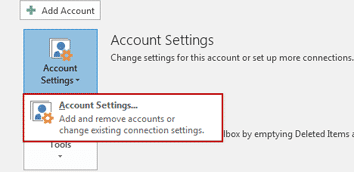While Microsoft has increased the size of PST in the latest of Outlook 2016, users still get the message ‘Your Mailbox is full, you may not be able to send or receive items’. This message is generated when the Outlook PST reached its storage limit. In order to continue work with MS Outlook, you need to reduce the mailbox size in Outlook.
Sending and receiving emails frequently increases the size of Outlook Mailbox and it occurs more frequently with persons engaged in the marketing and promotion profession as the mail consist of media files like photos, templates that are of large size. Before the MS Outlook starts behaving unnaturally, it is good to delete items and reduce the size of Outlook Mailbox
How to Reduce the Outlook Mailbox Size
Here are the top 4 methods that can reduce the size of Outlook mail instantly
Delete E-mail and Attachments
An easy step to reduce the size of PST is deleting emails that are of large size. But instead of wasting time by checking each e-mail size, follow a systematic approach to sort out large e-mails and attachments
- Open Outlook, click on the home tab and select Search Folders
- Scroll down the Organizing mail section and click on large mail
- Under Customize Search Folder click on Choose button
- Now select the size ‘Show mail greater than’ and select the size,
- Click on OK and folder named ‘larger than 5000 KB’ will be created
- This folder will contain the emails of size more than 4 MB
- Now Open this folder and delete un-necessary mails
Use Cleanup Tools Feature
The mailbox cleanup tool permanently deletes the deleted items and help in managing Archive files
- Open Outlook and go to Files and click on Info tab
- Click on the Cleanup Tools icon and three options will be available
- Click on Mailbox Cleanup and look for options in the dialog box
- Here select the items older than 3 to 4 months and whose size is more than 1 or 2 MB
- Click on Find button, delete all the items which are no longer needed
Empty Deleted Items
- Open the Mailbox Cleanup toolbox
- You will see a button to view the size of deleted items
- Click on Empty to permanently delete these items and create space for new messages
Compress Outlook PST File
- Open Outlook and click on the File menu
- Now go to Account Settings and then again click on Account Settings
- The dialog box will open click on the Data Files Tab
- Select the Outlook data file (PST) which you want to compress
- Click on the settings tab for Outlook PST
- The Outlook data file PST box will open, click on the button Compact Now
- The Outlook PST file will be compressed and its size will be reduced
By following the above methods you can reduce the size of Outlook mailbox and send/receive new messages.