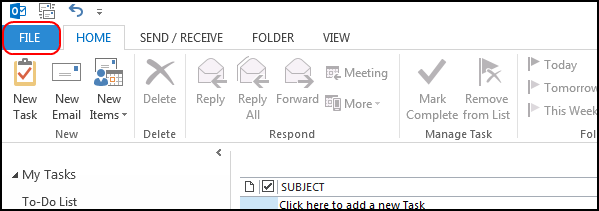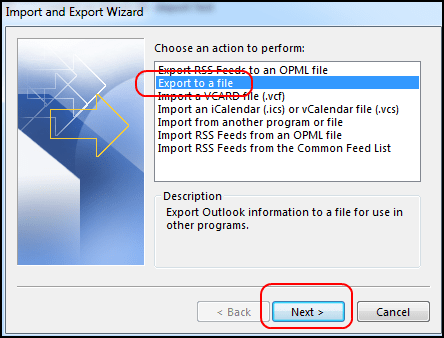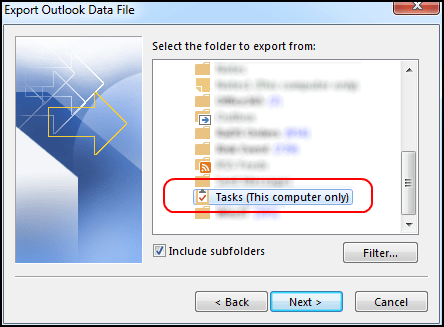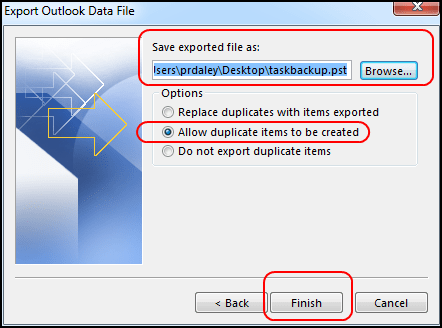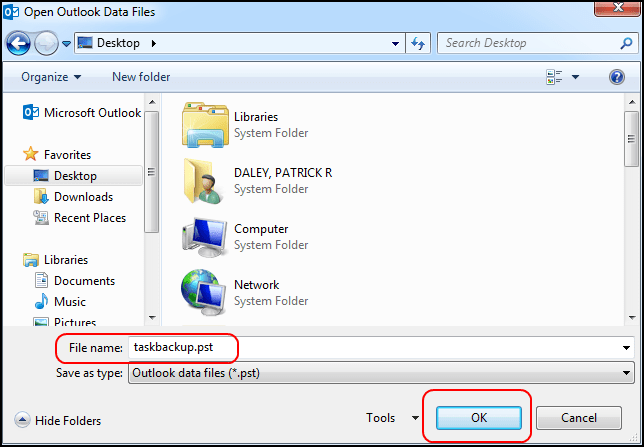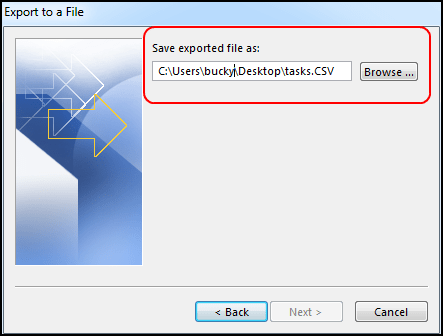Besides the basic service to send and receive mails, Outlook provides many features. User can schedule meeting via calendar, create notes within the Outlook, make to do list and create tasks easily. So these tasks may be required by another Outlook user, thus either they can be shared or exported as CSV file. Individually the best method is to export tasks from Outlook 2016 as sharing requires permissions from Admin.
A lot of users who does know the method search for ‘How do I export tasks from Outlook’ and which is the simple and easy way for exporting tasks? So, here is the answer to all questions. A single user can transfer task from one Outlook to another by the following given method. However proper care should be taken during the process as a small mistake could create big problems.
Note: Before exporting tasks from Outlook 2016, always backup Outlook and essential files
Steps to Exports Tasks in Outlook 2016
- Launch Outlook application in your system
- Click on File then move to Open & Export tab and select Import/ Export
- The Import and Export Wizard will open
- Now select the option ‘Export to a file’ and click on Next
- Select the file type in which tasks are to be exported, choose Outlook Data File (.pst). If CSV (Comma Separated Values) is selected then it will not copy attachments. So Select the .PST format to include attachments
- Now the Folder list of Outlook will open, Select Tasks in Export Outlook Data File and checkmark Include Subfolders, then finally click on Next
- Click on the browse button to select folder where exported file is to be stored
- Give name to the file and click on OK
- Select ‘Allow Duplicate Items to be created’ and then Finsish
- The process will start and Outlook tasks will be stored in .pst format at desired folder
- The window to save file will open give name and click on OK
For CSV File
- If you have selected the Option CSV file then a new window will open to save tasks file
- Click on browse to save the tasks.csv file, click Next
- Select the option Export Tasks from Folder and click on Finish
In this way you can export Tasks from Outlook and if required import the task.pst or task.csv file to another outlook. Thus you can easily transfer one Outlook task to another.