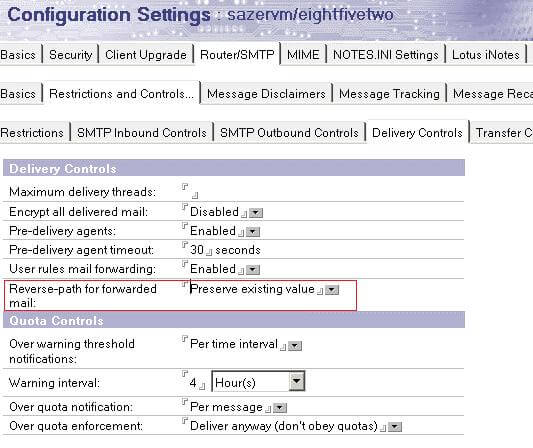Lotus Notes and Outlook are the popularly known e-mail clients, both the e-mail application have great features in their respective areas. However, Outlook is used by the most number of individuals, makes Lotus Notes users shift from NSF to PST. Manually converting NSF files to PST involves various risks and it may produce errors that interfere in the migration process. So here are the methods to fix problems that occur during NSF to PST transfer.
The error may be caused due to incompatibility issues, file formats, corruption in the mailbox file, or inappropriate conversion of NSF to PST. So, check out the steps by which errors while NSF to PST can be handled properly to ensure smooth conversion of Lotus Notes to Outlook. Check out the errors that occur while converting NSF to PST and how to resolve them.
Common Errors and Fixes During NSF to PST Migration
Manual transfer of NSF files to PST is done by Import/ Export feature. NSF files are Exported in CSV format in Lotus Notes and these CSV files are then imported by Outlook PST. The process passes different stages in which error occurs. Errors encountered and their solution is given here
Error 1: You are not authorized to perform that operation
This error occurs while accessing files in Lotus Notes. When trying to export the bookmarks.nsf database through Access Control List it displays the error message ‘You are not authorized to perform that operation’.
Fix
An easy fix to avoid this error is creating new bookmark files in Lotus Notes by using User’s Notes ID. This helps the user to access bookmarks.nsf file and the transfer process can be carried out.
Error 2: Can’t Open Names.nsf or address book
The transfer process involves exporting each and every file in NSF to CSV and if the Lotus Notes contacts or names.nsf file is not exported then it will not transfer the contacts to Outlook PST. The error could be due to different version of the INI file or changes to the database
Fix
If the database is correct then the possible solution to resolve this error is to select a particular data type to convert NSF File manually.
Error 3: Message Migrated Without any Attachments
The error is generally caused by the size of the e-mail address. Individuals using Transporter Suite to migrate from Lotus Notes to Outlook generally faced this error. As Transporter suite can handle only e-mails up to 4 MB, using it as a medium to convert NSF to PST will remove any mails beyond that size, it generally happens if there are attachments in the e-mail
Fix for this Issue
The problem can be solved by increasing the size limit. The Transporter suite execution time limit can be increased and buffer threshold to migrate NSF to PST with attachments
Error 4: Cannot Select Data for Conversion
Now to resolve the address book and names.nsf error required selecting particular data type it may not display any other files other than this data type causing the ‘Cannot Select Data for Conversion’ error.
Fix
Thus to solve this error first check all the files in the NSF database and once the files of particular data are migrated then uncheck this rule and select other files to remove ‘Cannot select data for conversion’ error.
As manually converting the Lotus Notes NSF files causes so many errors it is advised to use NSF to PST converter. The automatic tool just required to select the NSF file and once you click on convert the NSF file to PST conversion will start. You can preview the NSF files, select and sort data to convert and migrate all e-mails, attachments, contacts, calendar entries to Outlook PST. Download NSF to PST converter from here
Download Stellar Converter for NSF