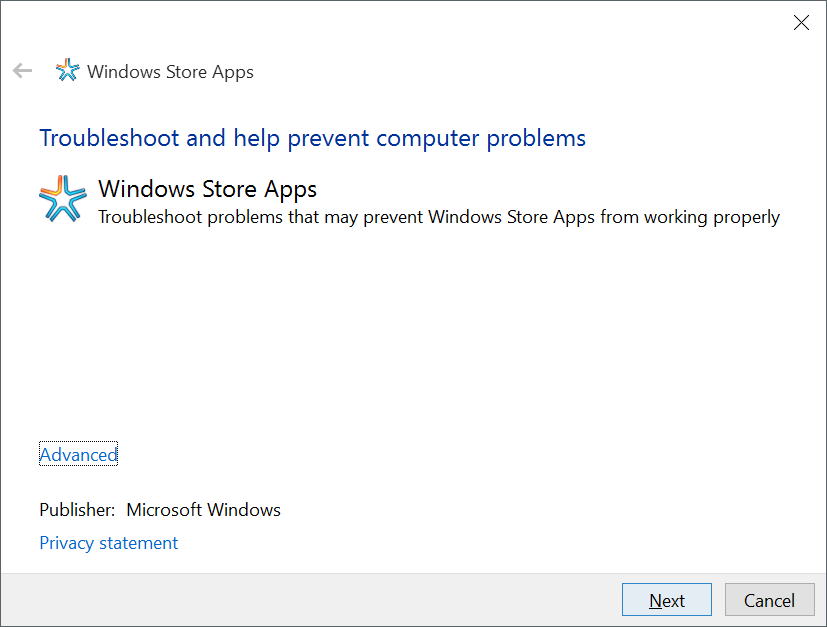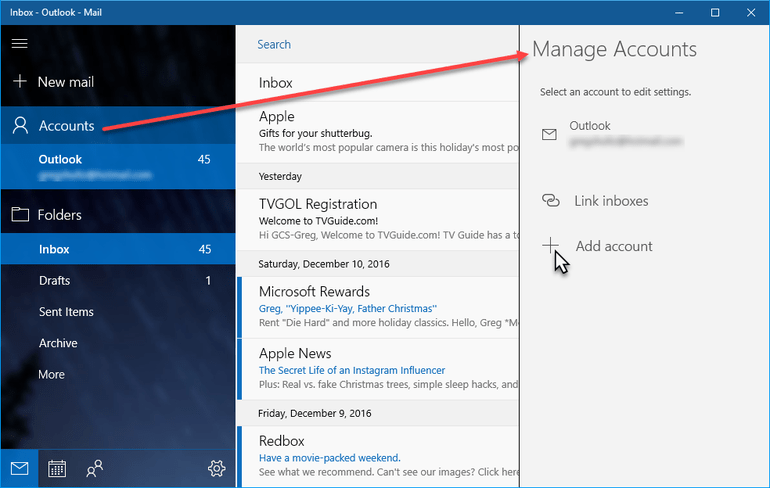Windows 10 laptops, computers come with various apps. You can download and install any other app from Windows store. As concerning the security issues Microsoft has also disabled to download applications from untrusted sources. The built in mail application also comes with Windows 10 systems and while using the mail application user often encountered error code 0x85050041. The error stops the application from running and causes issues with windows 10, so we should know the methods how to solve it.
In many cases the Windows 10 Error Code 0x85050041 occurs when the mail application is not synchronizing with mail servers. If you have account in the windows 10 built in mail app, then you can fix the 0x85050041 error code by given steps. Specific reason for windows mail server connectivity is not known, users can try some workarounds to come over the error
Methods to Fix Windows 10 0x85050041 Error
Repair Windows Mail App
Try Repairing the Mail app with built in troubleshooter
- Go to Start button and then click on Settings (with gear icon)
- Select Apps and then Apps & Features
- Now Select the Windows Mail App and click on Advanced Options
- A new dialog box will open, now under advanced options click on the Repair button
- This will fix and repair any errors in Windows Mail App
Troubleshoot Windows Store App
Most, of the times the Apps does not work if there is problem in Windows store Apps
- Click on the Start button and go to Settings
- Move to Update & Security and then Troubleshoot
- Click on Windows Store Apps and then start troubleshooting
- It will scan the system for errors and repair if found any
Check Issues with Antivirus
Before starting the process close the Window mail app and turn off any antivirus. You can ensure the applications are closed by looking from Task Manager.
- Now open the Window Mail App
- Re-sync the mail, click on sync icon at top right side
- If the mail gets synchronized with mail server then check Antivirus or Firewall properties
- Try to Uninstall and Re-install antivirus and check Windows Mail
Remove or Add Window Mail Account
- Open the Windows Mail application and go to settings
- Find the account setup in Mail
- Now click on the mail account you are facing error and then select ‘Delete Account’
- Now Restart the mail app and add account again
- Go to Settings>> Accounts and then Add Account
- Now synchronize it with mail server
In this way you can solve the Windows mail synchronization problem and get rid of 0x85050041 error code.