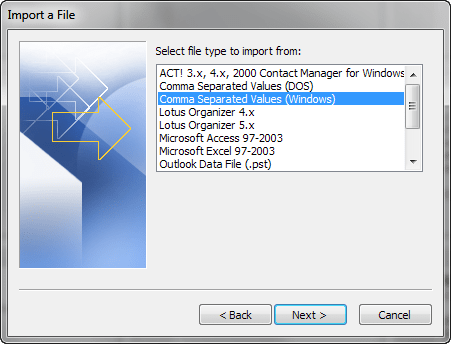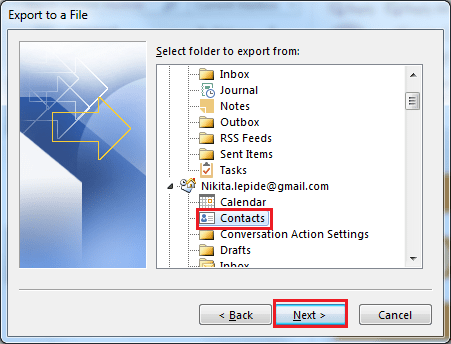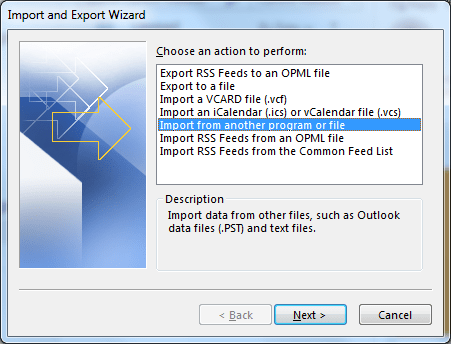We all know moving from one system to another is not a one day task, as it involves migrating large amount of data from one PC to other. The task gets even more difficult if it has MS Outlook installed. It simply means transferring PST file, Outlook address book and other items. This could be a tedious process, but to export contacts from Outlook 2016 is a simple process that can be done in few clicks. Here is the best method to import/export OAB (Outlook Address Book) from one system to other.
Earlier users copy their Outlook contacts one by one and save it to new system. But now, there are techniques which make contacts transfer easy. You can store the address book in external storage and copy it to new PC. Proper steps should be followed while exporting the Outlook contacts from one computer to other.
Here is the step by step process to transfer Outlook Address Book (contacts) from one system to other. It involves exporting the contacts from old machine and importing to new outlook.
Export Contacts From Outlook 2016
- Launch the Outlook application in your system
- Now go to File, click on Open & Export and then select Import/ Export
- The window opens, select the option ‘Export to a File’ and click Next
- Select File type as ‘Comma Separated Values’ and then Next
- Select the file to be exported i.e. ‘Contacts’ and click on Next
- Browse the location where to save the file
- In Save as type, select Comma Separated Values (*.CSV) and OK
- Now copy the contacts.csv to external storage
Imports Outlook Contacts from CSV File
- Attach the USB drive on new system and paste to a location that is easy to browse
- Open Outlook, go to Files and then Import/ Export option
- Select the option ‘Import from Another program or File’ and Next
- Now select the file type to be imported as ‘Comma Separated Values (*.CSV)’
- Click on the browse button and select the contacts.csv file copied from another PC
- Select ‘Do not import duplicate items’ and then Next
- Your contacts will be imported to Outlook installed on other computer
- Open Outlook and go to contacts, then name in your address book will be listed there. You can select any contact and try to send test mail whether the export/import work or not.
In this way you can easily transfer the Outlook Address Book (OAB), contacts from one application to other easily.