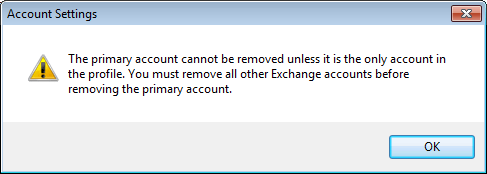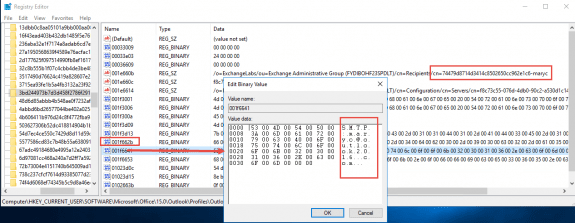A user can add two or more accounts in Outlook e-mail application. This feature is available in Outlook so that users can get all their emails in a single application. You can add a Gmail account, work account in Outlook. The first account added is the primary account. So when migrating from one Exchange service to another Outlook throws error message, ‘The primary Account cannot be removed unless it is the only account in profile. You must remove all other Exchange account before removing the primary account.
When other accounts are added to Outlook they are considered as Secondary Account. If the first account is removed the next becomes primary account. So, it is necessary to remove all accounts and then add appropriate account first when transferring from one mail service to others like Exchange Server to Office 365.
Methods to Remove Primary Outlook Account in Outlook 2016
There are two ways by which Outlook Primary Account can be removed
-
- Create a New PST File and set it as default
- Use Registry Editor to remove Primary Exchange Account
Add PST File to Remove Primary Account
-
- Go to Start and then click on Control Panel
-
- Now choose the option as view by small icons and click on Mail Icon
-
- Now remove all the secondary accounts and then delete the primary account at last.
-
- Add PST file to profile and set it as the default data file
-
- Restart Outlook and then add a new account to the PST
-
- Set the OST file created as default outlook data file
- Restart Outlook again and remove the PST file
Thus the primary exchange account will be removed from Outlook when there is no PST file. This process is very complex and difficult to follow as it includes chances of data loss and might affect other Exchange Accounts.
You can go for Registry Editor Method to Remove Primary Outlook Account
Using the Registry Editor to change the primary email account in Outlook is not the best option. A single wrong step may cause damage. So follow the steps in the proper order to change Outlook Primary Account.
-
- Close the Outlook Application in your system
-
- Press Window Key + R to open the Run command
-
- Type Regedit in the in the run box and click OK
-
- Now browse for the Outlook profiles depending on the version you are using like
-
- Outlook 2016: HKEY_CURRENT_USER\Software\Microsoft\Office\16.0\Outlook\Profiles\profile-name
-
- Outlook 2013: HKEY_CURRENT_USER\Software\Microsoft\Office\15.0\Outlook\Profiles\profile-name
-
- Now browse for the Account key. Most of the time registry key 001f662b is used by outlook accounts
-
- Delete the secondary key or both
- Now you can remove the Primary Account in Outlook easily
So by using these two methods you can easily remove the primary e-mail account in Outlook when moving from one Microsoft Exchange service to another.