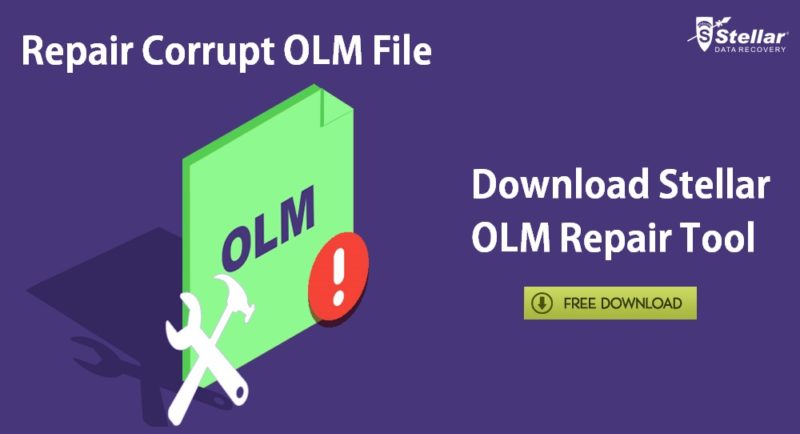Outlook for Mac e-mail application is widely used by Individuals working on Apple devices. Like MS Outlook stores files in PST format the Outlook for Mac stores the file in OLM format. Due to various changes in settings, updating the application, and using add-ins the OLM files get corrupt.
As OLM files contain all the information, contacts, e-mail addresses of an e-mail account, corruption in this file halts the work and even make it difficult for an application to open. We will look into some methods to repair OLM files and recover data from Outlook for Mac.
However, there are fewer chances of OLM to get corrupted due to security reasons, other causes may include server crashes or poor network quality, change in Outlook account settings, or sync problems with the server. These problems make Outlook for Mac inaccessible and show various error messages.
Outlook for Mac Error Messages
- Error Message: Cannot find [PATH]\OLM.DLL
- Error: An unknown error has occurred in Outlook. Error code – 17199
- Error: This application failed to start because OLM.DLL not found. Re-installing the application may fix this problem
Given the above-mentioned reasons, these could be some of the causes of OLM File corruption
The outcome of OLM File Corruption
When the OLM files get corrupted, Outlook for Mac shows an error
- File not Found- Not able to locate file
- Access Denied- Can’t access e-mails from Outlook
- Outlook for Mac freezes while opening it
- Slow behavior or can’t able process actions
- Outlook opens and then closes automatically
How to Repair OLM Files
Here are some methods to fix OLM file corruption
1. Check Duplicates in Outlook
- If the Outlook application opens, then create a new account
- If the account is created successfully without any error message, then there are no duplicates
- If it prompts an error, then go to inbox and contacts list and remove a duplicate item
2. Change in OLM Sync Services Preferences
You can disable Sync services preferences by following the steps
- Start Outlook in your system (if it opens)
- Click on Preferences in the Outlook menu
- Under the Other options select Sync Services
- Uncheck all the boxes and close Outlook
- Restart Outlook and check the error is solved or not
3. Update Outlook for Mac
If Outlook is not updated then it will create problems and throw error messages
- Open Outlook and Go settings
- Check for updates available
- Download and install the Outlook for Mac updates
- Restart the application and check problem is fixed or not
4. Microsoft Database Utility
- Outlook for Mac has inbuilt tool Microsoft Database Utility
- Go to location /Applications/Microsoft Office 2011/Office/
- Now open the Microsoft Database Utility
- It will scan and fix various problems of OLM
You can get rid of Outlook for Mac error messages and repair OLM files by following the above steps. There is some third party software also available which tends to do the same and save a lot of user time and hassle. One such tool is Stellar OLM Repair which is available to download and try for free. Follow the download link below to download & repair OLM files with the help of Stellar OLM Repair