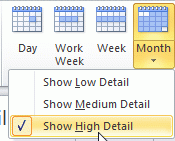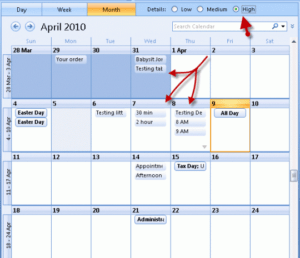Most of the users ask question how to change calendar view in Outlook. Calendar in Outlook can be changed to list view or default, but sometimes incorrect configuration may cause error that lets Outlook Calendar View keeps changing or missed important marked events. In such cases it is necessary to Outlook Calendar view options.
Outlook 2016 calendar has various view options, users can set in to monthly view, week or by day. Users came across situation where the events are visible in day view but not in month and week view. To sort out these errors here are the steps by which one can change outlook view options or how to stop the ‘Keeps Changing View’ error.
How to Change Outlook View Change Options
Check out the Outlook View Options
- Older versions of Outlook i.e. Outlook 2007 and Outlook 2010 have three options on Calendar view
- First the Outlook can be viewed in Day, Week and Month format check the details here
- These are further categorized in High, Low, and Medium level details
- High Details: It shows all events and all day events
- Medium Show: It shows all day events and timed appointments
- Low Show: It only displays only all day events
Select Outlook View
- Open Outlook application in your system
- Click on view button and open calendar
- Select the option among, Day, Work Week, Week and Month
- When you click on the Month calendar option in outlook a drop down menu will display
- Select the option among Low level detail, Medium level and high level
- The events will be displayed as described above
In this way users can view events in Outlook Calendar.