Users who work mainly on media applications exchange lots of attachments through Outlook and they need quick access to these attachments. Outlook provides the flexibility to change default attachment folder. Users can change the location where outlook saves e-mails, data files and other media. Here are the steps by which one can change the Outlook attachment save location
By changing the folder to desired location it helps to quickly access the files. There is no need to browse the folders in My PC to send file, just quickly send the file from the attachment folder. Follow these simple steps to change folder that Outlook uses to save attachments
Change Outlook Attachment Folder
Inorder to change the default location to save attachments follow given steps
- First of all close the outlook and exit
- Now open the Registry editor, go to start menu and type regedit
- Press OK to open the Registry editor window
- Now go to Outlook Options menu by following path HKEY_CURRENT_USER\SOFTWARE\Microsoft\Office\16.0\Outlook\Options
- Now create a new value as “Default Path” by right click on the Options folder
- Once the string is created, right click on Default Path and select Modify
- The edit window for Default path will open, now paste the attachment folder path in the Value Dataand Click OK
- The value will be saved, now close the registry editor
- Restart Outlook in your PC, the attachments will now be saved in folder created by you
Now when someone sends you a media file like photo, video, document it will be saved in the folder created. Users should be careful while making changes as single error could result in major problem.
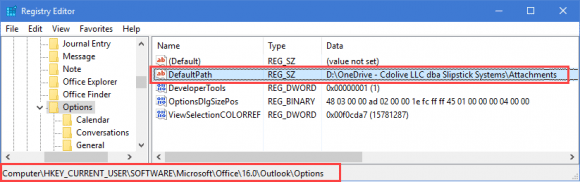
I’ve done this, and confirmed I did it correctly… But here’s what’s happening.
Say I set my path to C:\Folder 1\Folder 2\Folder 3\Folder 4 (Obviously not the actual path I’m using)
The first time I save something (whether I use Save As or Save All Attachments), it goes to the right path.
But, the second attachment(s) I save go to C:\Folder 1\Folder 2\Folder 3\
The next time after that, the attachments go to C:\Folder 1\Folder 2\
And after that, they go to C:\Folder 1\
And finally, they wind up going to C:\