Users who are disturbed with Outlook Metered Network Warning in Windows 10 can now disable it in simple steps. The metered network warning often happens when the system is connected over wifi networks like a mobile hotspot. While working on Outlook the message is generally displayed the network connection is a metered network. Here are the steps on how you can turn off the metered network warning in windows 10.
Use Outlook Recovery Tool to deal with Microsoft Outlook problems quickly and efficiently. The software is designed to repair the Outlook client by recovering the data files to their correct state
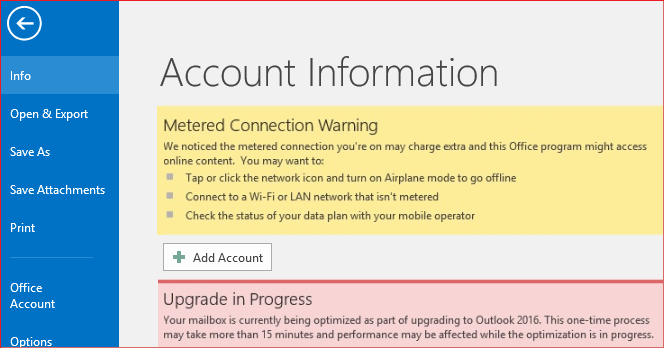
Outlook and Windows 10 both are the product of Microsoft and the company thinks of its users while creating a product. Hence to simplify the process one can turn off metered network connection warning from Network settings. Users just simply follow the process in order and get rid of Outlook Metered Network Warning.
Also Read:
Turn Off Metered Network Connection in Windows 10
Method 1: Disable Metered Connection From Windows Settings
Hear how you can simply switch off the network warning in windows
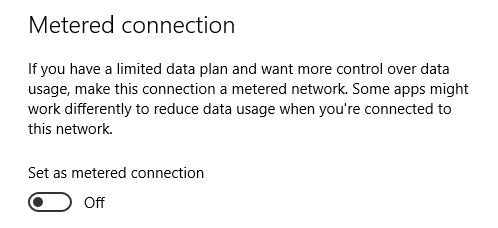
- When you are on a Windows 10 system then go to start menu
- Now move the cursor to the settings tab and click on it
- Go to Network and Internet settings and look for the wifi you are connected to
- Click on the Wifi network to change the settings
- Now a list of options for the current network will appear
- Scroll down the screen and look for a metered connection
- Now slide the button towards off to turn off metered connection
- Click on the Apply button to make changes
Method 2: Editing Registry Key
One can also change the metered connection settings from the registry key editor also. Here are the steps involved-
- Go to Windows Registry by Clicking Windows Key+R
- Type Regedit and press Enter
- In the left column, you will see a list of folders now Move to HKEY_LOCAL_MACHINE\SOFTWARE\Microsoft\Windows NT\CurrentVersion\NetworkList\DefaultMediaCost.
- To move to above location follow the steps: Double Click HKEY_LOCAL_MACHINE then Double click on SOFTWARE then Double click on Microsoft now Double click on Windows NT then Double click CurrentVersion then Double click on NetworkList Now and Select DefaultMediaCost
- Now on the right side, you can see different keys like Ethernet, Wifi, 3G, 4G, etc with values 1 or 2 against it. If the value is 1 it means it is an unmetered connection and if the value is 2 it is a metered connection.
- To change the value right-click on key (suppose for 3G) and Click Modify, Now enter the value 1 and click OK

Metered connection warning is generally displayed when we are connected to a network that has a limited data plan like your mobile hotspot. Turning it on reduces the data usage for some apps and they might behave abruptly. Show it is good to turn it off if you are not concerned with a data limit. Thus by following the above steps outlook users can disable metered connection warning in Windows 10.