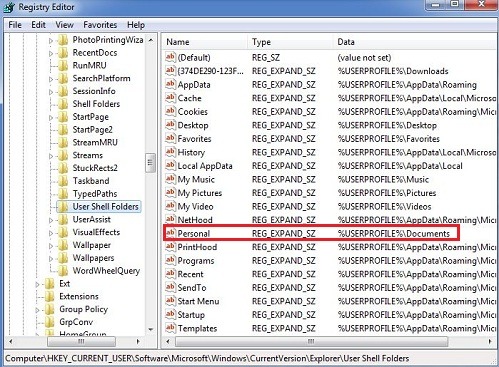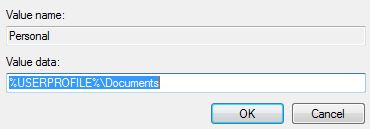Data files are an important part of Outlook application as they store all the contacts, e-mails, attachments, and crucial documents. Outlook provides users the flexibility to add data files but sometimes while adding data files in Outlook it shows error 0x80070035. This generally happens due to different location of “My Documents Folder”. Check out the steps to fix Outlook 0x80070035 error code.
Download PST Repair Tool and Remove Errors from PST File
The outlook is a popular mail client and any problem encountered while working on the application may delay the work, so it is better to solve the error at an early stage before it creates additional problems. When users are unable to add data files in Outlook it shows error “0x80070035”. We can stop this error by checking the path of My documents and allocating it a specific location
Fix Outlook Error 0x80070035
Before troubleshooting any error always exit outlook unless needed
- Close and Exit Outlook from your system
- Open Registry editor in your computer/ laptop
- Go to Start and search regedit.exe, open registry editor window
- Now Open the sub-path HKEY_CURRENT_USER\Software\Microsoft\Windows\CurrentVersion\Explorer\User Shell Folders
- Select the sub-categories from root to Shell Folders
- Now Locate the Personal field and check whether the Data field as a valid location
- To check this copy the path of personal field and search in windows explorer, if it is not accessible change the value of Personal field
- Double click on the Personal value field
- The Edit string box will open asking you to enter the path of My Documents folder
- Locate for my documents from windows explorer
- Now copy the path and paste it in Edit string button, Click on the OK button
- Now Close the registry editor
Restart Outlook and try to add data file from account settings, the error would no longer be displayed as Outlook is getting access to My Documents folder thus in this way we can resolve Outlook error code 0x80070035.