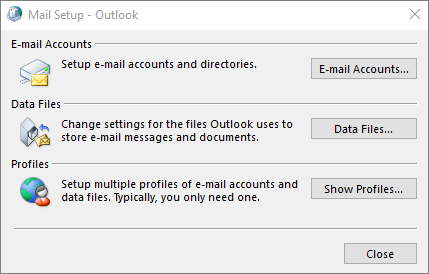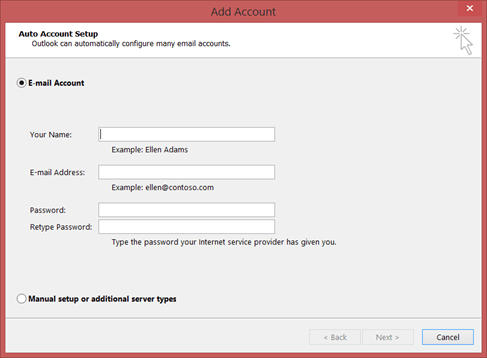Microsoft releases updates for its application to make them user efficient and to prevent them from any virus and malware. When an application gets updated there might be a chance that it doesn’t meet the configuration required and there could also be loss of data. With recent updates in Outlook some user’s are facing problem to Add Outlook.com account to Outlook for Windows.
When try to connect manually or automatically with Outlook Desktop application it crashes when adding an Outlook.com account. Microsoft itself tries to solve the issue when connected to internet. However there is an alternative to add outlook web account using control panel instead of adding it directly from the Outlook Application.
Steps to Add OWA Account to Outlook for Windows
- Go to Control Panel. If your system has windows 10 or 8 then go to search bar, type control panel and open it.
- If you are working on windows 7 or earlier version, go to Start>>Control panel.
- From Control Panel Window>>All control panel items and click on Mail
- In the Profile Section, click on Show Profiles
- Click on Email Accounts>>Account Settings and then on New
- The Email Account Setup wizard will open
- Now Enter your Name, Email Address and Password which you want to link with Outlook for windows.
- Confirm your details and click Next
- After a short while you will see congratulations dialog box on successful operation. Finally click on Finish
So in this way you can add Outlook.com account to Outlook for windows application and avoid windows crash problem. You can also follow the same steps when adding account for first time in Outlook. Hope you find this useful.