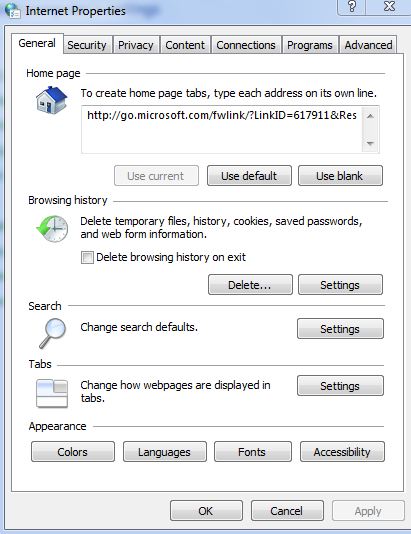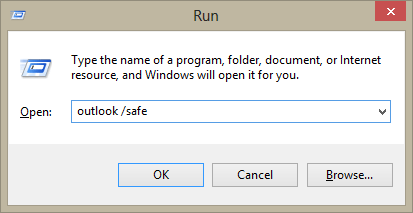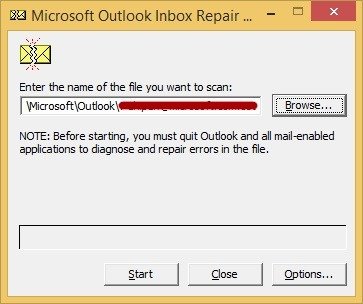MS Outlook often returns errors which on first look seem annoying and difficult to counter but these errors are not that difficult to fix. You can fix outlook errors in no time by following simple procedures. In this article I am explaining the cause of MS Outlook error 0x800ccc0f(The Connection to the Server was Interrupted) and how to resolve 0x800ccc0f error to get Outlook back to normal.
What is 0x800ccc0f Outlook 2013 Error and why it occurs
This error comes into existence when someone try to send/receive SMTP based email. The error message which comes with this error in Outlook 2013 looks like this:
Task ‘server name – Sending and Receiving’ reported error (0x800ccc0f): ‘The connection to the server was interrupted. If this problem continues, contact the administrator or Internet service provider (ISP).’
The main reasons due to which this error occurs includes :
- Connection to internet or network is not available
- Firewall is blocking MS Outlook application
- Outlook profile settings not correct
- Outlook PST file is damaged or corrupt
- Server settings are not correct
- Antivirus email protection is enabled
Now you know the reasons which causes this error, In the next section we will learn how to resolve 0x800ccc0f error.
How to Resolve Microsoft Outlook error 0x800ccc0f
Resolving this error involves many approaches based on what the exact reason is from the ones listed above. Try each solution mentioned below one by one and send / receive emails after applying each one to test if it is rectified.
- Check Internet Connection:Check if your internet is working, Open the web browser and type any website name
- Disable Windows Firewall and Antivirus: Disabling Antivirus sometimes do the trick as antivirus programs blocks some unwanted email while send/receive service is running.
- Start Outlook in Safe mode :In safe mode Ms Outlook runs with only basic settings disabling any add-ins and plugins installed. To run outlook in safe mode type outlook.exe /safe in search box and click ok. More safe mode options are described in details here.
- Run Inbox Repair Tool (Scanpst.exe): If the steps mentioned above are not able to solve the issue there is probability that the Outlook data file (pst) is corrupt and you need to repair the pst file with inbuilt repair tool also known as scanpst.exe or with some third party paid utility. The steps to repair pst file with inbox repair tool are mentioned here.